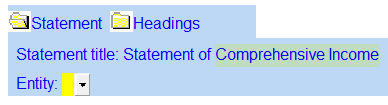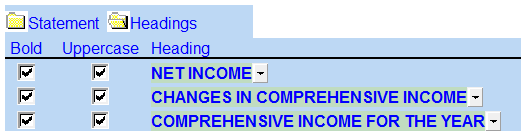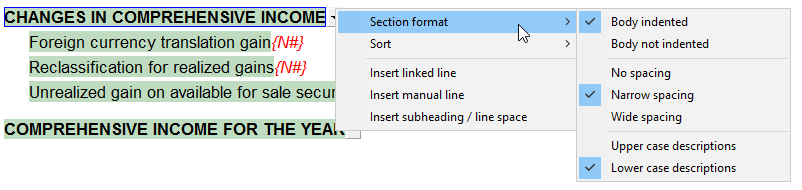Statement of Comprehensive Income
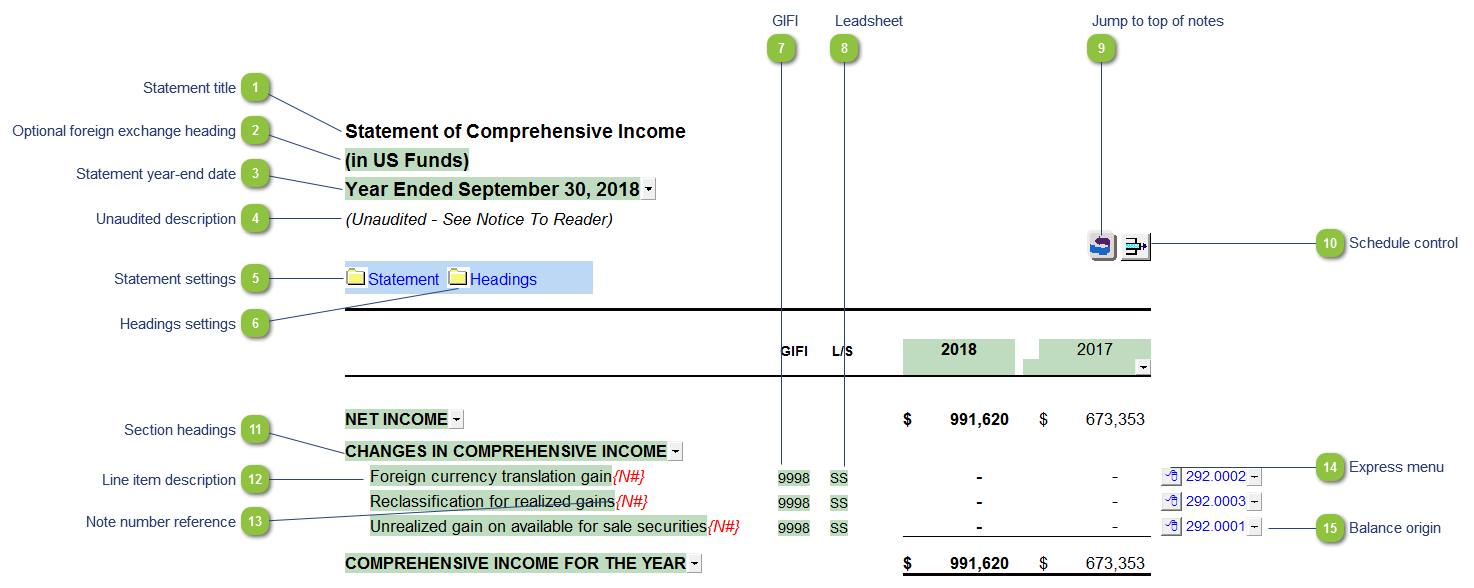
| Number | Name | Description |
|---|---|---|

|
Statement title |
Double-click on the statement title to override the default description manually. The description will be updated in the Engagement Report and wherever the Statement of Comprehensive Income title appears. |

|
Optional foreign exchange heading |
The foreign exchange heading pulls from the selections made in the Columns section of the Home Menu. Double-click on the cell to jump to the Home Menu. |

|
Statement year-end date |
The statement year-end date is automatically calculated based on the reporting dates set in the Engagement PropertiesEngagement-Properties.htm dialog. Use the popup menu to display an alternative date format. |

|
Unaudited description |
The newest Review and Compilation standards no longer require '(unaudited)' to show up in the heading. This can be added back in via the Report alert field in the Engagement Report Options |

|
Statement settings |
The statement settings provide additional options for the Statement of Comprehensive Income.
|

|
Headings settings |
The headings for the Statement of Comprehensive Income can be formatted. Refer to Statement Section Headings Formatting for more information on the options available.
|

|
GIFI |
The GIFI code for each line item is shown. Double-click on the GIFI code to see which accounts are linked to that code. You can set the GIFI column to Display and print, Hide or Display in the Display section of the Home Menu. |

|
Leadsheet |
The leadsheet group for each line item is shown. Double-click on the leadsheet number to see which accounts are linked to that leadsheet. You can set the GIFI column to Display and print, Hide or Display in the Display section of the Home Menu. |

|
Jump to top of notes |
Click to jump to the top of the notes menu. |

|
Schedule control |
Left-click the button to delete the schedule. Right click the button to reload the schedule from the Resource Centre. |

|
Section headings |
The section headings each have their own right-click functionality. Using the popup menu, you can select the following:
|

|
Line item description |
The line item description is populated from the map number description. Refer to Change a line description for information on the best way to change the description if needed. |

|
Note number reference |
The note number reference indicates which note is attached to the line item. Click on the note number to jump to the referenced note. A {N#} reference either indicates that the referenced note is turned off or that there is no note assigned. Refer to Changing or adding note number references in the statements to learn more about changing or adding note references. |

|
Express menu |
Right-click on the express menu to insert more linked or manual lines, insert subtotals, sort and delete current lines where the options are available. |

|
Balance origin |
If you would like to know where a balance is coming from, review the link information on the right side of each line. Refer to Balance origin for more information. |