Download and install Working Papers
You can download the Working Papers installer and additional components from MyCaseware. Prior to download, ensure you meet the minimum system requirements.
To download Working Papers from MyCaseware:
-
Log into your MyCaseware account.
-
On the Home page, click Software Download.
-
In the Working Papers category, under the Desktop License Name column, select the link for the version you want to download.

-
Select Download Software.
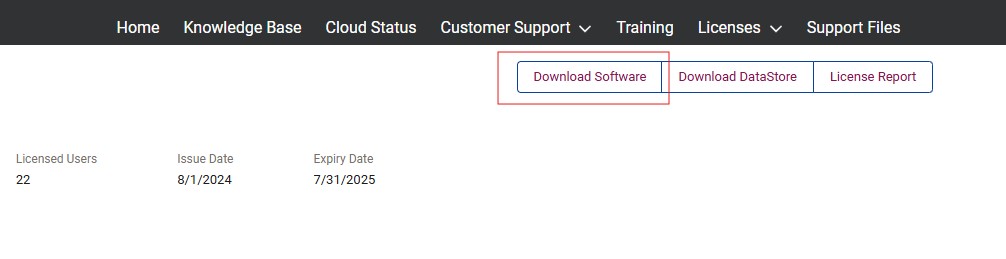
-
In the Download Software dialog, click the product link to download the installer.
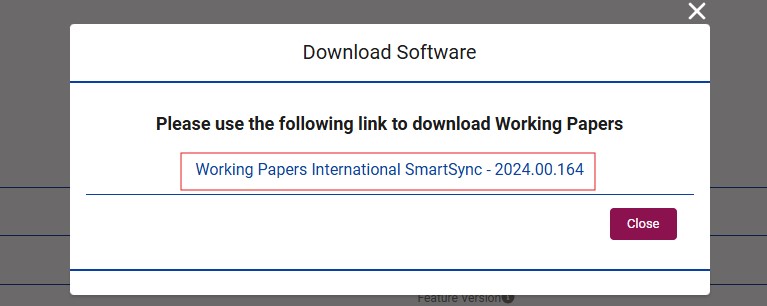
The installation file is downloaded to your workstation. Do not rename the installation file as it contains your registration information. Renaming the file will cause registration to fail after installation.
Installation
The Working Papers installer contains:
- Working Papers
- CaseView
- Tracker
- Data Store Administration Tool (some regions)
- SmartSync
- SmartSync Server (requires licensing)
Note: Before installing Working Papers, ensure that you close all other programs first. You may need to temporarily disable your anti-virus software until you have finished the installation.
To install Working Papers on your workstation:
- Locate the downloaded installation file, then double-click it to launch the InstallShield Wizard.
- On the Welcome screen, click Next.
- Read the License Agreement, then select I accept the terms in the license agreement. Click Next.
- Read the Important Information if required, then click Next.
- Designate an installation directory for Working Papers. We suggest using the default directory. Click Next.
- If you intend to utilize the SmartSync feature, you must open the necessary port to sync file data with other users. Click Next.
- Select whether to send identifying information to Caseware International Inc. This data is only used during support sessions to help you manage your active licenses. Click Next.
- Click Install to begin installation.
Working Papers is installed on your workstation. Click Finish to close the InstallShield Wizard.
