New! Edit Procedure Conditions
You can set a condition on a procedure to delete or insert procedures based on a response or calculation.
Procedure conditions are best used in cases where:
- Impact of a response is limited to one, or a few, individual procedures,
- Condition is dependent on more than a “yes” or “no” type of response and,
- Relevant factors in procedure conditions (responses, calculations) are not known or completable at the beginning of the engagement.
Procedure
- In a checklist or work program, right-click on a procedure and select Edit Procedure Condition to open the corresponding dialog.
- Fill in the procedure conditions.
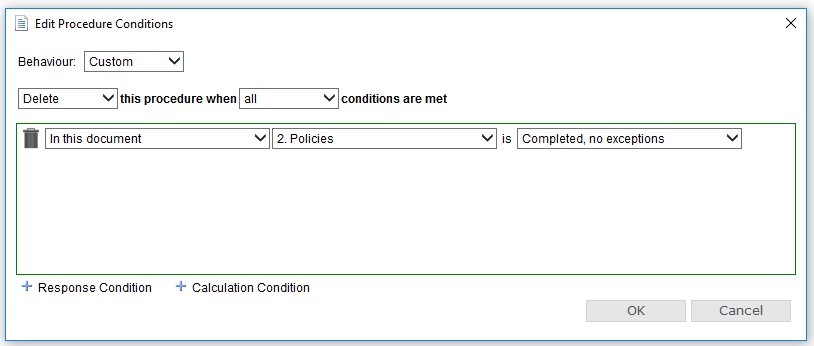
| Field/Option | Instructions |
|---|---|
| Behaviour |
Select Custom to create the procedure condition. Select to delete or insert the procedure based on any or all conditions are met. |
| Condition List | Click on Response Condition or Calculation Condition to add conditions to the list or edit existing conditions. |
| Response Condition |
Select the checklist/work program document, the procedure, and the response to the procedure that will cause the behavior to occur from the provided drop-down menus. Click |
| Calculation Condition |
Enter a valid CaseView calculation and whether the calculation needs to be less than, equal to, or greater than a specified value for the behavior to occur. For more information on CaseView calculations, please refer to the CaseView Help. Click |
- Click OK to add the conditions. An icon (
 ) appears beside the procedure to indicate there is a condition.
) appears beside the procedure to indicate there is a condition.
This online help system applies to all CaseWare Audit, Review, and Compilation products. Not all features are available in all products.
 to delete the condition.
to delete the condition. 





