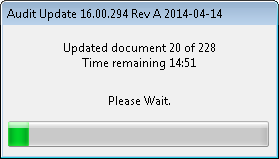The firm’s customized master template should be updated by the Firm author. Once updated, the master template can be further customized, repackaged, and distributed to your users. The update includes changes for both functionality and content. The installation of the update modifies the master template and installs files needed for the client file updates. Users need to update each of the existing client files.
Step 1: Download
Step 1: Download the Audit System Update Installer
Procedure
-
From the download page, locate the most recent version of the file.
-
Right-click and save the file. The file is saved to your hard drive in the directory you choose. When saving to your computer, do not change the name of the file. This could result in an inability to install the software correctly.
-
Specify the directory where you want the file to be saved (preferably an empty folder) and click Save.
-
Close your browser.
Proceed to Next Step
Step 2: Back-Up
Step 2: Backup your Existing Audit System Master Template
Prior to installing the Audit system update, the Firm should make a backup of your master Audit system template.
Procedure:
-
Close all instances of CaseView.
-
From Working Papers, select Tools | Templates.
-
Select the Template (Audit System) to back up, and select Repackage.
-
In the Template Package Wizard, click Next, then select the name and destination of the Output File.
-
Click Finish.
-
Save the backup to a secure location.
Go Back to Previous StepProceed to Next Step
Step 3: Install/Update
Step 3: Install/Update your Audit System Master Template
The Audit System update can be installed on the template author’s copy of the master template. Once updated, the template author can review the changes, make further customizations if necessary and repackage the master file. Your staff should install the customized repackaged master template with the update rather than the downloaded update.
Procedure:
- Ensure you have created a backup of your master template as outlined in Backing up your existing Audit System master template.
- Using My Computer or Windows Explorer, locate and double-click the file you downloaded This will begin the installation.
- Click Yes when the UAC prompt appears.
- Click Next on the Welcome screen to continue.
- Accept the license agreement and click Next.
- Set the path for the Program folder and the Document Library and click Finish.
- Progress information is provided while the update is running.
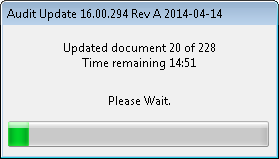
- Click Close to complete the installation/update.
Note
- Updating the master Audit System template will take 10-30 minutes.
- Any new documents will be added at the bottom of each folder in your master file.
Go Back to Previous StepProceed to Next Step
Step 4: Repackage the Template
Repackage the Template if You Have Made Customizations
If any customizations have been made to the master
template, the Repackage function must be run and the resulting template package (.cwp) file must be distributed to your Users and installed on their workstations.
Go Back to Previous StepProceed to Next Step
Step 5: Update Your Client Files
Update your Client Files for the New Year
Once the engagement
file is completed, the client file should be cleaned up, and you should perform a year-end
close to prepare for the following year. You should also apply any updates to client files before beginning work for the new year.
Go Back to Previous Step