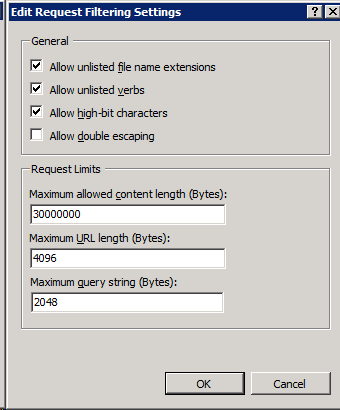Configuring IIS Maximum Content Length
The default IIS configuration does not process requests over 30MB to avoid Denial-of-Service attacks. When a Working Papers client sends data to the SmartSync Server, the data packets are automatically divided into a series of smaller packets, to stay under this limit.
The threshold for dividing a request is 1 MB with requests divided in the range of 128 KB to 28 MB. If IIS is configured with a maximum allowed content length less than 30 MB, these requests can result in HTTP status codes in the 400 range (specifically, 400, 403, 404). If the IIS limit is lowered to less than 1 MB, communication with the server would encounter issues.
Procedure
To verify or configure the maximum allowed content length on IIS:
- Open the Server Manager.
- In the right navigation pane click on Roles | Web Server (IIS) | Internet Information Server.
- In the Connections pane, click on the SmartSync entry.
-
Double-click Request Filtering.
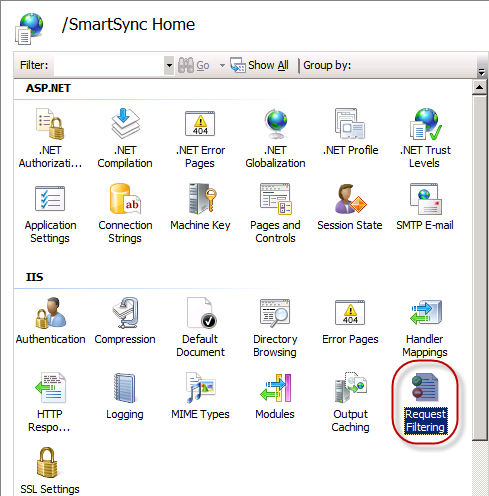
-
Click the Edit Feature Settings under the Actions pane on the right.
-
Ensure the Maximum allowed content length (Bytes) is at least 30,000,000 (thirty million).