Browsing notes
Caseware International is constantly updating content to reflect changing standards. Template authors can quickly browse the note content after each template update for:
- All notes
- New notes
- Expired notes
- Notes that are effective after a specified date
After reviewing the content authored by Caseware International, you can then decide whether to make the content available to all users or customize the note for your organization's needs.
Prerequisites
For more details on creating notes for the financial statements, see Adding and deleting notes.
For information on setting notes as new, expired, or effective after a specified date, see Managing note content.
Procedure
- Open the Firm Library document for the note area. For example, click Notes to the Financial Statements 1 to open the Firm Notes to the Financial Statements Library document.
-
To browse all notes, from the Content Management tab, in the Browse group, click All.

The Browse All Notes dialog appears, which lists all of the notes that are currently available in the Knowledge Library.
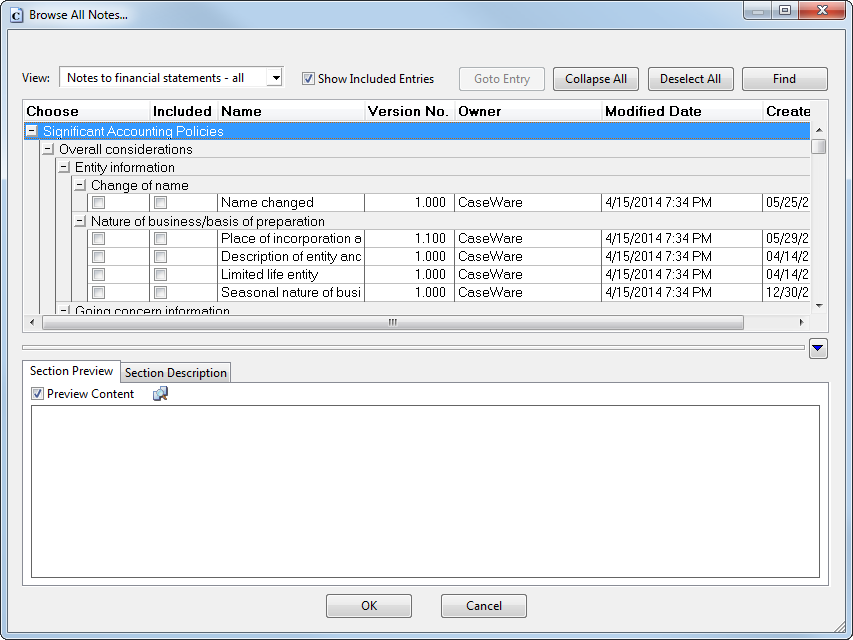
-
To browse notes that have been marked as new, from the Content Management tab, in the Browse group, click New. The Browse New Notes dialog appears, which lists all notes that have been marked as new. (See Marking a note as new, expired or effective after for details on how to mark a note.)
-
To browse notes that have been marked as expired, from the Content Management tab, in the Browse group, click Expired. The Browse New Notes dialog appears, which lists all notes that have been marked as expired.
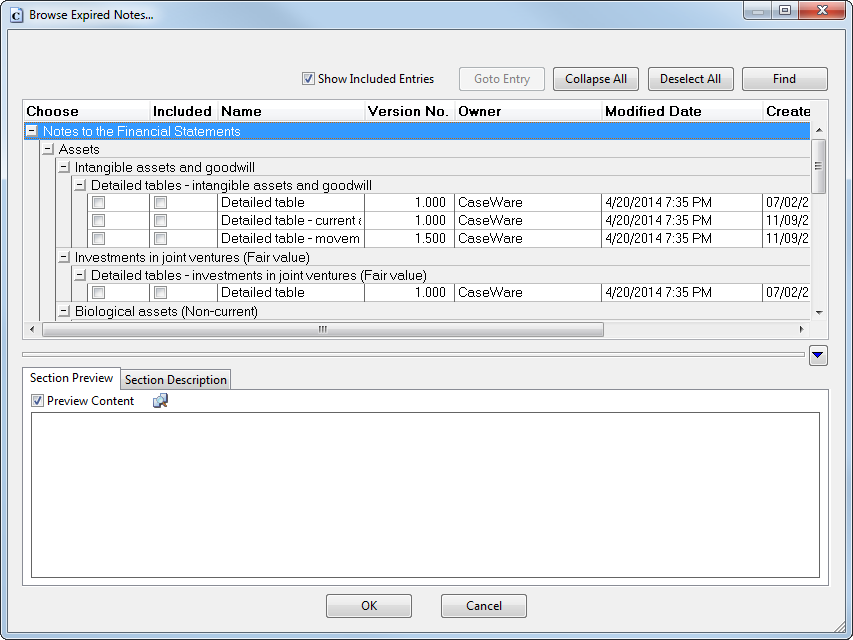
-
To browse notes that have been marked as effective after a specified date, from the Content Management tab, in the Browse group, click Effective After. The Browse Effective After Notes dialog appears, which lists all notes that are effective after a specified date.
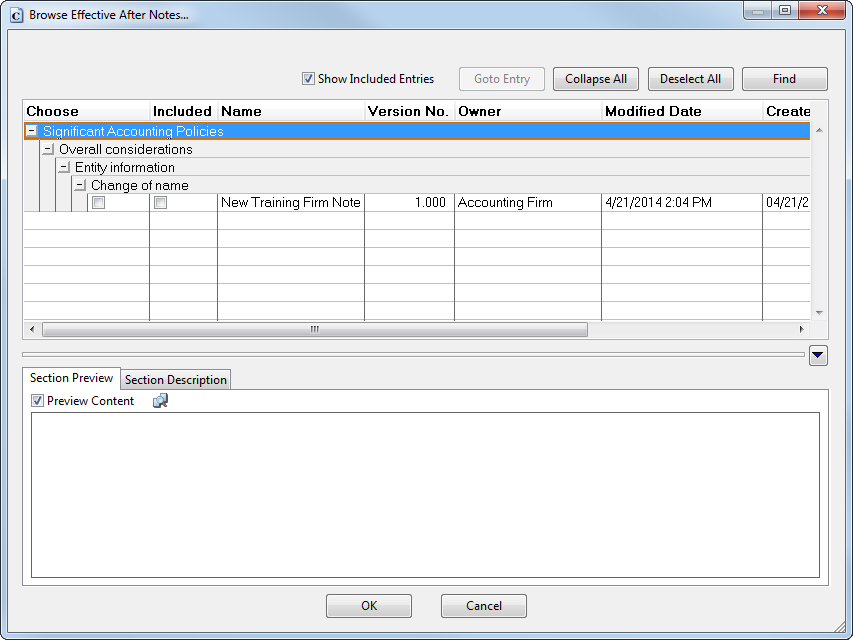
Results
The notes that you are browsing are displayed in a dialog. You can use this dialog to select notes to be added to the financial statements.
