Defining the Entity Structure
The Consolidation feature in Working Papers allows you to combine several entities into one client file (the parent company) for the purpose of publishing consolidated financial statements.
You must ensure that the map numbers for the parent company and subsidiaries are assigned uniformly and then Working Papers takes care of the rest.
There are three ways to consolidate files in Working Papers:
-
Real time consolidation (internal)
Consolidation can be done within a file at multiple levels and updated in real time. Although the process of combining subsidiary client files that are maintained separately from the consolidated file can still be used, many situations exist where it is far more practical and efficient to combine and consolidate accounts for different types of entities in one file.
-
Batch consolidation (external)
Working Papers creates a link from the consolidated file to client files maintained externally. This is useful if records for the combined entities are entered and updated on different computers or networks. Once the individual client files are completed, the entities are consolidated into one file. Note that if externally maintained client files are included in the entity structure, they must be physically in the file path you specified each time you re-consolidate.
-
Combining batched files and real time files
Working Papers can combine and consolidate a file that is a mixture of both real time and batch files.
Access the Consolidation Dialog by navigating to the Engagement tab and click Consolidate.
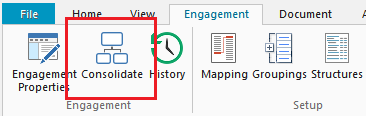
Use this dialog to consolidate two or more files into the active client file. Entities are structured according to a generally accepted tree structure (e.g. Windows Explorer and Working Papers Document Manager), allowing for any number of branches.
To access the Entity Properties dialog, select an entity from the Consolidation dialog and click Properties. Use this dialog to enter or edit settings for the entity selected.
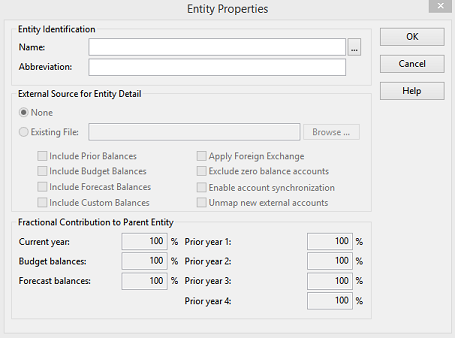
This online help system applies to all Caseware Audit, Review and Compilation products. Not all features are available in all products.




