Skipping a Section
CaseView enables you to create generic financial statements with the maximum number of components. Section skipping is invoked to display or hide components as needed.
For example, depending on the complexity of the financial statements, you may want to present Capital Assets in a schedule following the Balance Sheet. While creating the generic financial statements, the Capital Assets schedule would be set to skip if no values are present. In this way, the same financial statements are applicable to all clients, and information for any type of financial statement can be stored in the same document.
- Drag the pointer to select the set of paragraphs for which you want to apply the skip section.
-
On the Home tab, click Section.
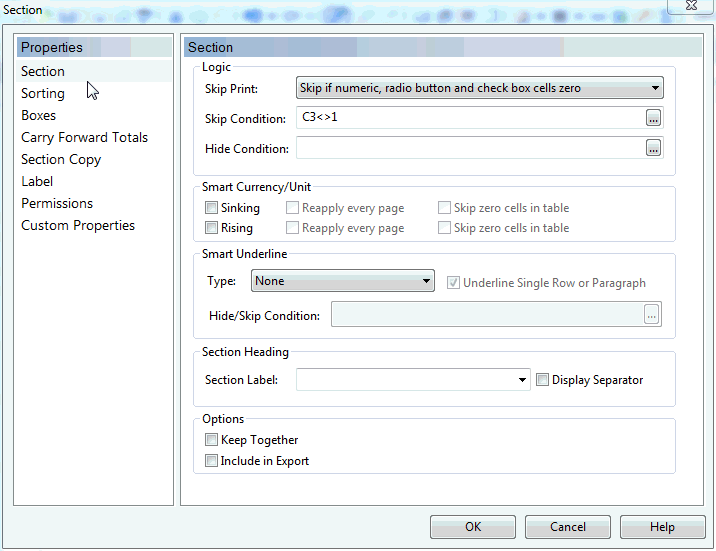
- In the Skip Print list, select the type of skipping you want applied to the section.
- In the Skip Condition box, enter a logical skip condition or click
 to open the Calculation Editor to create a calculation. In this example, the calculation C3<>1 will skip the section when printing of cell C3 has a value that is not equal to 1.
to open the Calculation Editor to create a calculation. In this example, the calculation C3<>1 will skip the section when printing of cell C3 has a value that is not equal to 1.
|
Choose |
To skip the section |
|
None |
Never |
|
Skip if all numeric, radio buttons and check boxes cells zero |
If all numeric, radio buttons and check boxes cells in the section have zero values |
|
Skip if numerics zero |
If all numeric cells in the section have zero values |
|
Skip if all cells blank |
If all cells in the section, regardless of type, are blank |
|
Skip section always |
Always |




