Calculation Editor
You can use the Calculation Editor to build calculations and skip conditions for cells in a CaseView document. The Calculation Editor provides you with a list of various functions, variables, and Working Papers databases to select from. As you build a calculation, the result is displayed below the calculation field. Use the result to ensure that the calculation is valid.
To access the Calculation Editor, click the = button on the equation bar, or right-click a cell and select Edit Cell.... On the General tab, in the Calculation Properties group, locate the calculation field and click ....
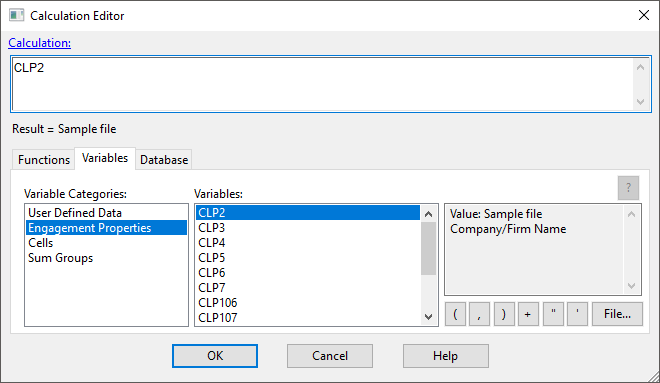
| Option | Description |
|---|---|
| Calculation field | Displays the full syntax of the calculation. You can enter calculation parameters manually or by selecting from the functions, variables and database tabs. |
| Result | The calculated result of the equation in the calculation field. |
| Functions |
Displays a list of all available CaseView functions. You can filter the functions using the Function Categories list. When you select a function, a description of the function, including proper syntax and examples displays in the Description field. Double-click a function to insert it into the calculation. To view a full list of functions, see the Cell function index. |
| Variables | Displays a list of all available CaseView variables. Variables hold values, such as cells, user-defined data and sum groups. When you select a variable, a description of the values it holds display in the Description field. Double-click a variable to insert it into the calculation. |
| Database |
Displays a list of relevant Working Papers databases and the fields they contain. Double-click a field to insert it into the calculation. To view a full list of databases, see Database files. |
| Description | Displays details of the selected function, variable, or database field. |
| Logical functions | Insert logical functions using the applicable buttons to modify and complete your calculation. Click File... to insert a file path into the calculation. |




