Accessing financial statement areas
Quick navigational jumps are provided for easy access to different areas within the financial statements.

Prerequisites
To access a financial statement area, you must first open the Financial statements document and select the Navigate tab.
- Viewing a financial statement area
- Jumping to a statement, policy, or note
- Jumping back to a previously viewed statement area
Viewing a financial statement area
In the Financial statements document, you can jump to a specific financial statement area.
Procedure
-
Open the Financial statements document and select the Navigate tab.
-
Click on the
 (Area) drop-down.
(Area) drop-down. -
Select the financial statement area to view.
Results
The financial statement areas available in the Area drop-down are the areas specified in the Entity Information tab. For more details, see Selecting the financial statement areas required.
The quick navigation button is also available on the main menu line.
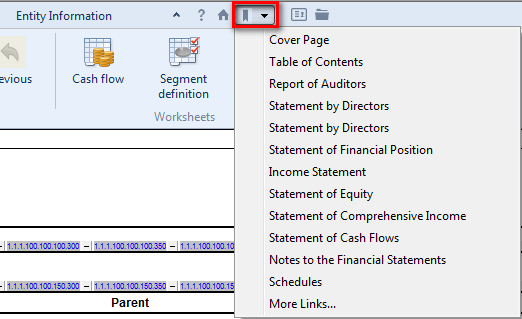
Jumping to a statement, policy, or note
Template authors can pre-define relationships between statement line items, policies and notes. If this functionality has been enabled, when you have selected a related item, you can quickly jump to the policy, note, or statement line item.
Procedure
- Open the Financial statements document and select the Navigate tab.
- In the financial statement area, click on the line containing the previously defined jump.
- If a jump to a statement area has been defined, click
(Statement) to jump to it from the note or policy.
- If a jump to a policy has been defined, click
(Policy) to jump to it.
- If a jump to a note has been defined, click
(Note) to jump to it.
Results
The specified financial statement area is displayed.
Jumping back to a previously viewed statement area
If you have used the jump feature described above to jump to a related statement, policy, or note, you can go back to the area that you were previously viewing.
Procedure
- Click
 (Previous).
(Previous).
Results
The financial statement area that you were previously viewing is redisplayed.
