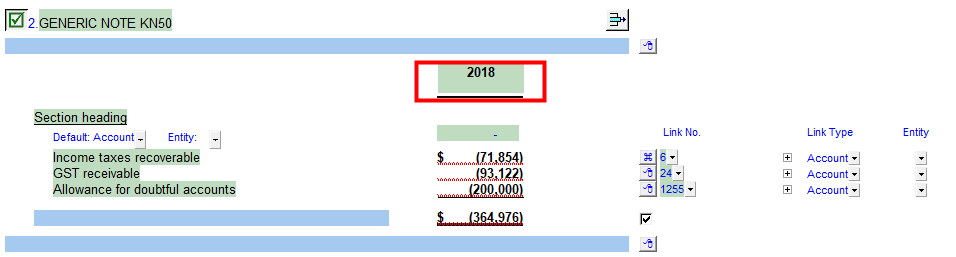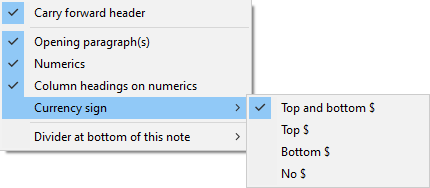-
Note ID: The note identifier. Only one note of a specific identifier can be present in the Jazzit Financial Statement at a time.
-
Version in FS: This indicates the current version of the note in the Jazzit financial statements. The delete button icon will change to a yellow status indicator ( ) if the Resource Centre version is newer than the Jazzit financial statements version.
) if the Resource Centre version is newer than the Jazzit financial statements version.
-
View the current Resource Centre version: This option will open the Resource Centre (KLIB) module that contains the note. You will also see other notes from the same category.
-
Update from the Resource Centre: When a note is flagged with the yellow status indicator ( ) you'd want to update that note to bring in the latest version from the Resource Centre. For some notes you may be asked if you want to keep input cells and paragraphs, please see our article on input cells for more information. The new updated note will be copied into the Jazzit financial statements and the yellow status indicator (
) you'd want to update that note to bring in the latest version from the Resource Centre. For some notes you may be asked if you want to keep input cells and paragraphs, please see our article on input cells for more information. The new updated note will be copied into the Jazzit financial statements and the yellow status indicator ( ) will revert back to the delete line icon. This option can also be used to reset the note to the default version in the Resource Centre. This is useful when you have made changes to the note but no longer wish to show the changes and instead opt to use the default note.
) will revert back to the delete line icon. This option can also be used to reset the note to the default version in the Resource Centre. This is useful when you have made changes to the note but no longer wish to show the changes and instead opt to use the default note.
-
Get this note from another client file: You can copy a note from an existing client file. This can be used in a scenario where you have created a specific note in another (source) client file, and you want to replicate that note in the current client file. Instead of creating the note from scratch, you can simply copy the note from the other (source) client file. Please see the linked article for more information.
-
Delete this note: Deletes the note from the Jazzit financial statements.
-
Sort the notes: Bring up the the note sorting window. Please see the Notes Menu section for more information on sorting notes.
-
Page break above the note: Add a page break above the note. Useful for customizing pagination.
-
Other note options: See annotation 2 below for more information.
-
Carry forward header: Periodically you may encounter period headings on the 2nd page even though period data does not exist on the 2nd page. You can eliminate these period headings by disabling the Carry forward header. Please see this article for more information.
-
Jump to page: Allows you to navigate to a specific page in the Jazzit Financial Statements.
-
Jump to notes menu: Moves you to the Notes menu, located at the begining of the notes section.
-
Divider at bottom of this note: Gives you the ability to turn off/on the dividing line located underneath the not. Spacing can also be maintained if the note line is removed.
-
Help with this note: Opens the Jazzit help file for this specific note.
-
General help with notes: Accesses Common Note Features
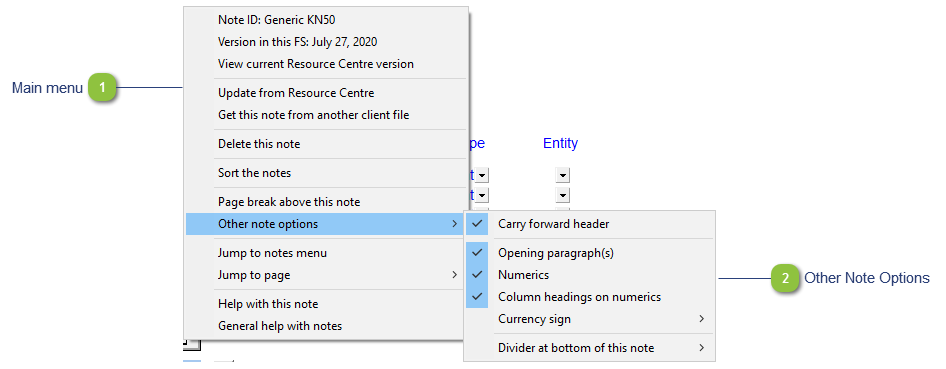


 ) if the Resource Centre version is newer than the Jazzit financial statements version.
) if the Resource Centre version is newer than the Jazzit financial statements version.