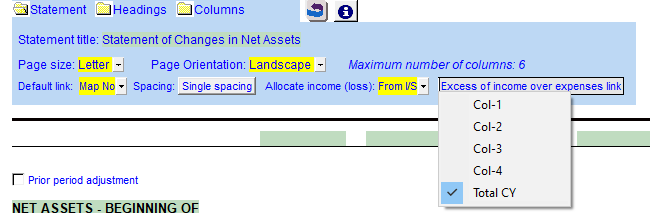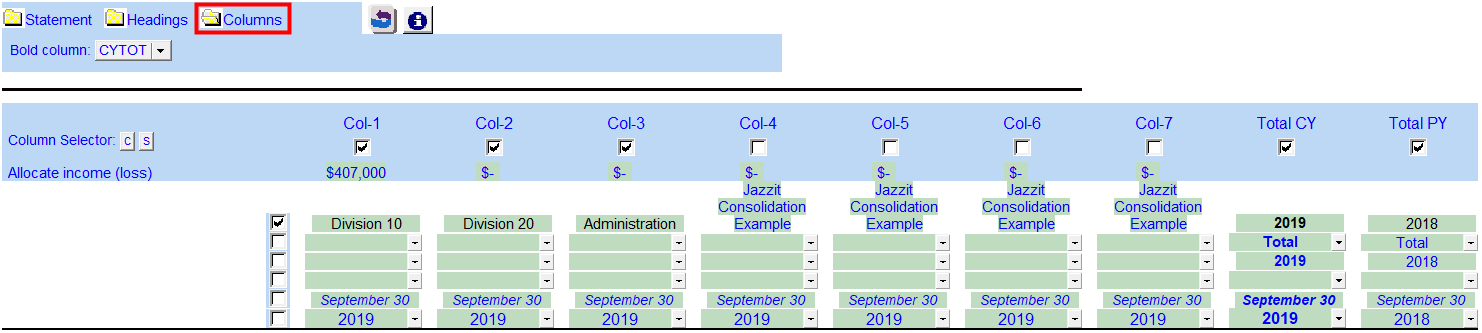Funds in Columns (9-column format only)
For this format to work efficiently, the trial balance should be divided into the different funds and the GL account numbers assigned to these funds. This will allow you to allocate a fund to each column in the columns settings and automate the balances as much as possible.
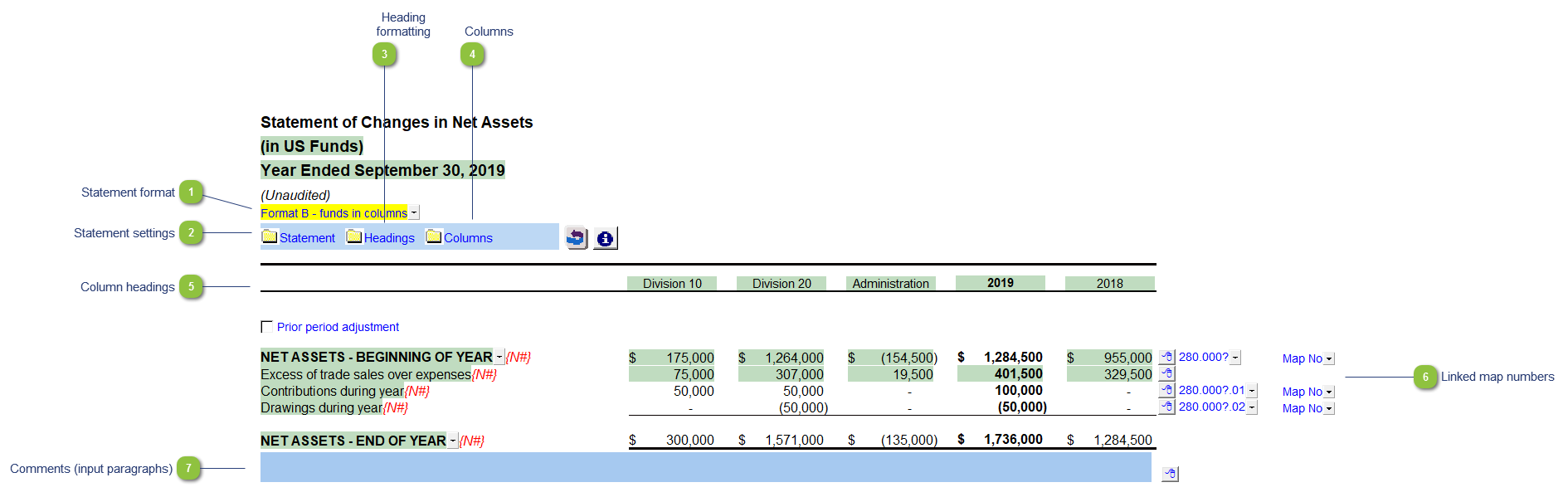
| Number | Name | Description |
|---|---|---|

|
Statement format |
Use the yellow popup menu to select one of three statement formats: |

|
Statement settings |
The statement settings provide additional options for the Statement of Changes in Net Assets.
|

|
Heading formatting |
The headings for the Statement of Changes in Net Assets can be formatted. Refer to Statement Section Headings Formatting for more information on the options available. |

|
Columns |
Click on the folder icon to show the column settings.
Click on the checkboxes above each column to print or skip selected columns. This can be set separately from the Income Statement, however, keep in mind that the net income (loss) won't automatically transfer if the columns do not match with the Income Statement. You can allocate the amounts by manually allocating the net income (loss) in the Allocate income (loss) row that will appear.
|

|
Column headings |
Use the checkboxes to the left of each heading line to skip or print the headings. Select the heading option you'd like to print using the popup menus. The following headings are available:
|

|
Linked map numbers |
Type in the map numbers you want to link to for each column. Use the express menu to add more rows to link the transfer in/out map numbers. |

|
Comments (input paragraphs) |
You can edit existing input paragraphs or insert more paragraphs using the express menu. Refer to Input Paragraphs for more information on inserting paragraphs. |