Performance measures
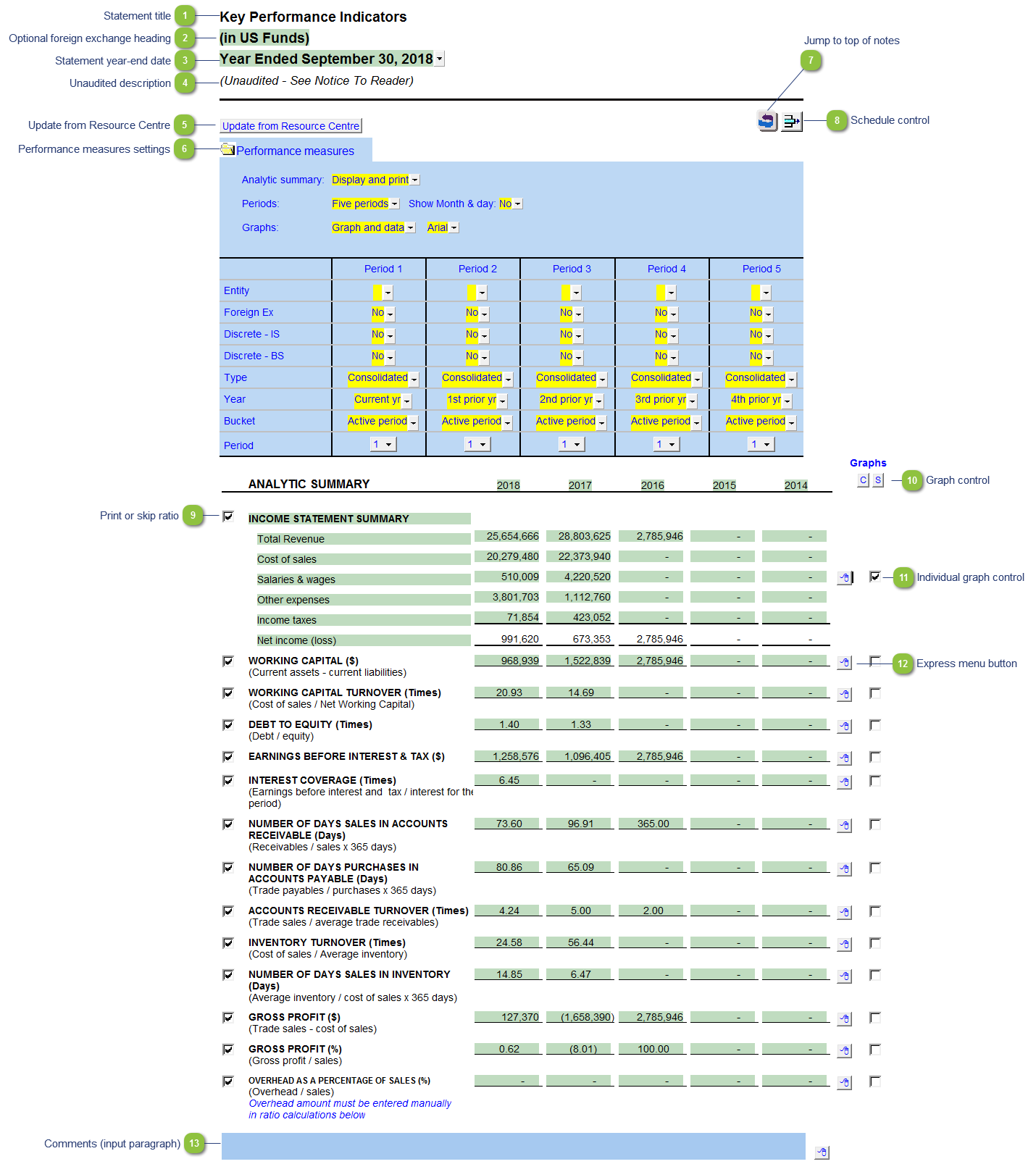
| Number | Name | Description |
|---|---|---|

|
Statement title |
Customizable schedule title which appears at the top of the schedule and on the Index Page |

|
Optional foreign exchange heading |
The foreign exchange heading pulls from the selections made in the Columns section of the Home Menu. Double-click on the cell to jump to the Home Menu. |

|
Statement year-end date |
The statement year-end date is automatically calculated based on the reporting dates set in the Engagement Properties dialog. Use the popup menu to display an alternative date format. |

|
Unaudited description |
The newest Review and Compilation standards no longer require '(unaudited)' to show up in the heading. This can be added back in via the Report alert field in the Engagement Report Options |

|
Update from Resource Centre |
Click to update the schedule from the Resource Centre |

|
Performance measures settings |
Open the Performance measures folder to find the following schedule headings settings:
For more information on the above settings, refer to the column settings page in the Help File |

|
Jump to top of notes |
Click to jump to the top of the notes menu |

|
Schedule control |
Click the button to delete the schedule. |

|
Print or skip ratio |
Print of skip the individual key performance indicator if the section is set to print |

|
Graph control |
Print (S) or skip (C) all graphs for the ratios |

|
Individual graph control |
Print or skip the associated graph for this ratio |

|
Express menu button |
Right-click on the express menu to insert more linked or manual lines, insert subtotals, sort and delete current lines where the options are available. |

|
Comments (input paragraph) |
You can edit existing input paragraphs or insert more paragraphs using the express menu. Refer to Input Paragraphs for more information on inserting paragraphs. |
