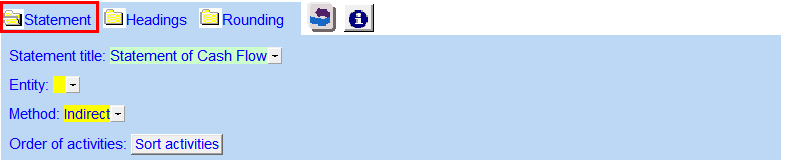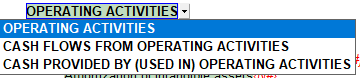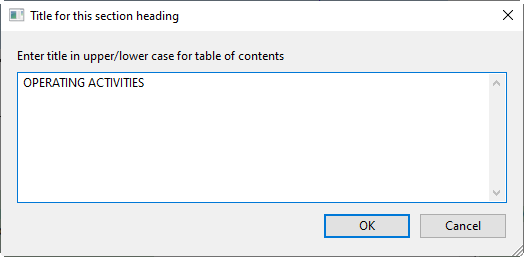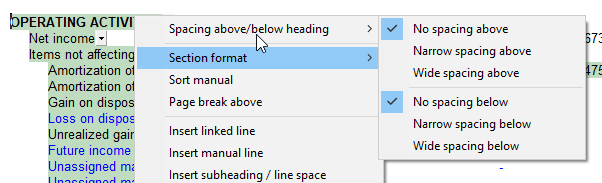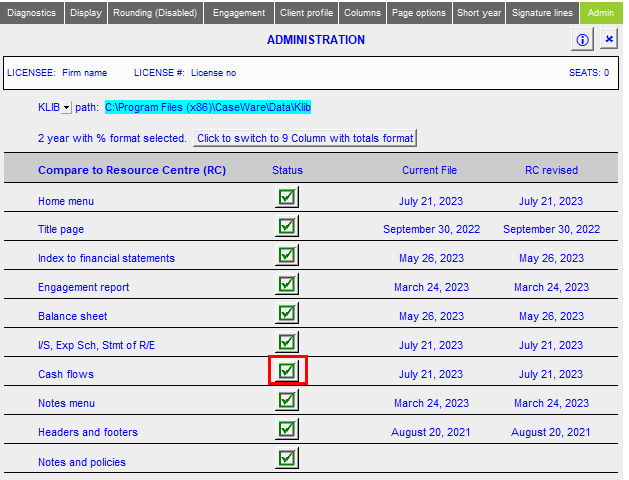Statement of Cash Flow (2 Year with % Format)
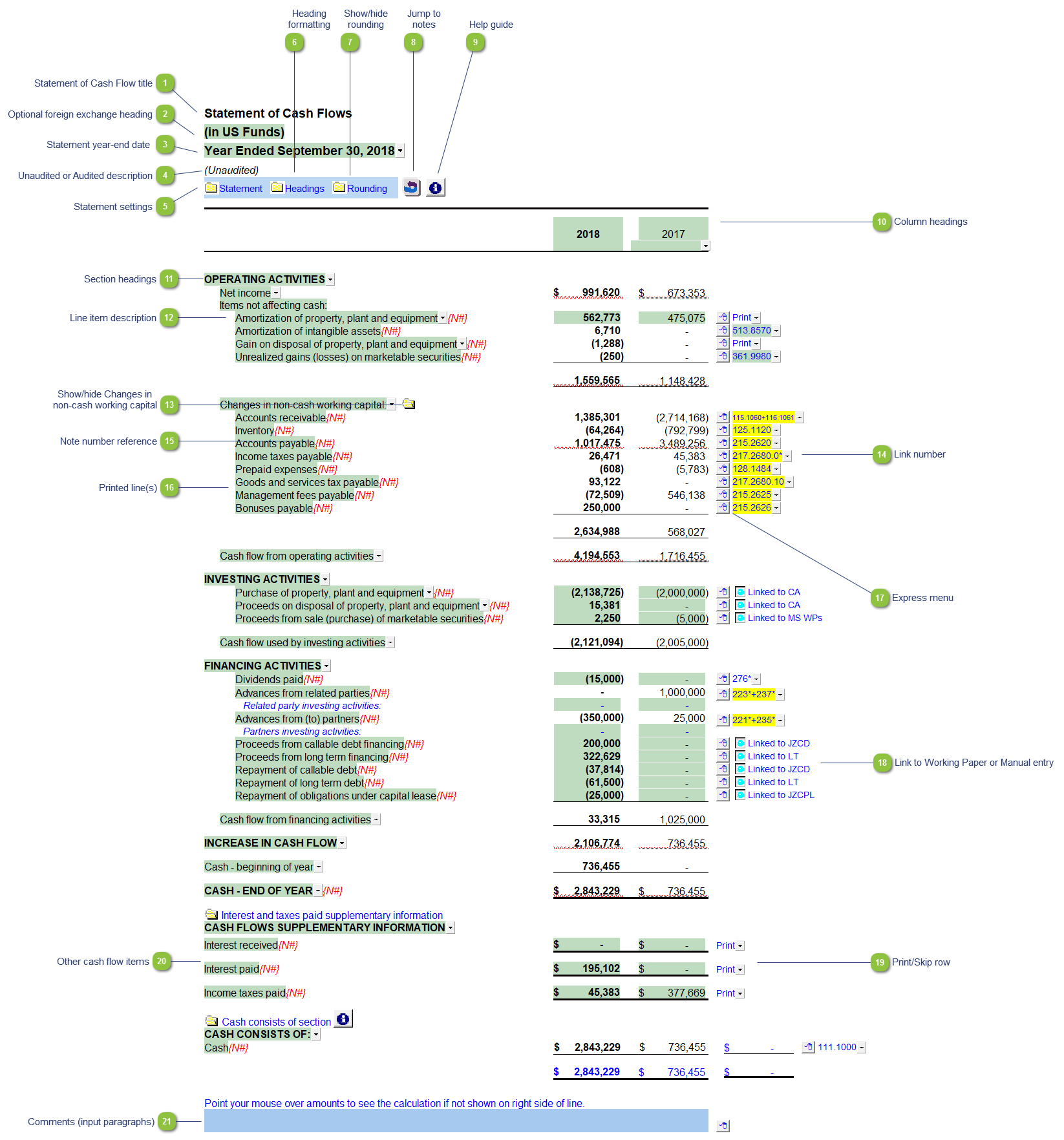
* the above screenshot was taken with the display option set to show Printing lines for illustration purposes. We recommend the default display option is set to Show all lines when drafting the financial statements.
| Number | Name | Description | |||||||||
|---|---|---|---|---|---|---|---|---|---|---|---|

|
Statement of Cash Flow title |
Use the popup menu to choose an alternative name for the Statement of Cash Flow. The selection you make will be updated in the Engagement Report, Letters and wherever the Statement of Cash Flow title appears. You can also override the default description manually if your choice of description is not available. Note: When you choose a prefix for the statements (i.e. consolidated, proforma, etc.) in the Page options section of the Home Menu, this prefix will automatically appear before the Statement of Cash Flow name. |
|||||||||

|
Optional foreign exchange heading |
The foreign exchange heading pulls from the selections made in the Columns section of the Home Menu. Double-click on the cell to jump to the Home Menu. |
|||||||||

|
Statement year-end date |
The statement year-end date is automatically calculated based on the reporting dates set in the Engagement Properties dialog. Use the popup menu to display an alternative date format. |
|||||||||

|
Unaudited or Audited description |
The newest Review and Compilation standards no longer require '(unaudited)' to show up in the heading. This can be added back in via the Report alert field in the Engagement Report Options |
|||||||||

|
Statement settings |
The statement settings provide additional options for the Statement of Cash Flow.
|
|||||||||

|
Heading formatting |
The headings for the Statement of Cash Flow can be formatted. Refer to Statement Section Headings Formatting for more information on the options available. |
|||||||||

|
Show/hide rounding |
Click folder icon to show/hide the statement rounding options. |
|||||||||

|
Jump to notes |
Click on this button to jump to the top of the notes to the financial statements. |
|||||||||

|
Help guide |
Click on this button to learn more about the Statement of Cash Flow settings. |
|||||||||

|
Column headings |
The column headings appear at the top of the Statement of Cash Flow. The content of the first two rows are generated from the Engagement Properties settings in Caseware and the Short year section of the Home Menu. The cells can also be manually overridden if necessary. |
|||||||||

|
Section headings |
Use the popup menu to select an alternative section heading or type in your own description in the input cell.
Double-click to input custom Lettering
Right-click for an option to add additional spacing above or below the heading.
Data in the heading now retains when reloading the Cash flow statement in Home menu > Admin.
|
|||||||||

|
Line item description |
The line item description is populated from the map number description. Refer to Change a line description for information on the best way to change the description if needed. |
|||||||||

|
Show/hide Changes in non-cash working capital |
The detail of the Changes in non-cash working capital can be shown either on the face of the Statement of Cash Flow, as a separate note or just as a single line with no note attached. Click on the folder icon to collapse or expand the section. If the note exists in the file it will automatically turn on when the section is collapsed and automatically turn off if the section is expanded. |
|||||||||

|
Link number |
If you would like to know where a balance is coming from, review the link information on the right side of each line. Refer to Balance origin for more information. Link numbers with a yellow background indicate change in balances links and link numbers with a green background indicate ending balance links. Entering map numbers in the Statement of Cash Flow will automatically show the net change from the current year and prior year or the ending balance for each year depending on which section you are in. The change is calculated by looking at the map number assigned to the account.
When the difference between the current and prior year cannot be automatically calculated from map numbers, you can use the blank input lines to enter the description, current and prior year's balances. When you perform a year-end close in Caseware, be sure to select the Update CaseView Roll forward Cells option to automatically move the current year's input balances to the prior year's column, the values in the current year are cleared. |
|||||||||

|
Note number reference |
The note number reference indicates which note is attached to the line item. Click on the note number to jump to the referenced note. A {N#} reference either indicates that the referenced note is turned off or that there is no note assigned. Refer to Changing or adding note number references in the statements to learn more about changing or adding note references. |
|||||||||

|
Printed line(s) |
Lines that will be printing as part of the financial statements appear in black. Blue lines will not print. |
|||||||||

|
Express menu |
Right-click on the express menu to insert more linked or manual lines, insert subtotals, sort and delete current lines where the options are available. |
|||||||||

|
Link to Working Paper or Manual entry |
The Statement of Cash Flow pulls the balances from a number of Jazzit working papers. This is indicated by the Linked to [WPID] reference seen to the right of the row. If you are not using a Jazzit working paper, you can change the row to indicate that the balance has been manually entered by clicking on the blue button. This will disconnect the link to the Jazzit working paper and the description will change to Manual. Use the input cells to manually enter the balances. Click on the green button to link the row to the Jazzit working paper again if desired. If the linked Jazzit working paper is not present in a file, the CF will automatically switch the line to Manual.
If you are using the working paper, note that for the first year you will need to type the balance into the prior year. When the file is rolled forward, the current year balance will populate the prior year balance. When the working paper is completed after the roll forward, the current year balance will be populated from the working paper details. |
|||||||||

|
Print/Skip row |
Use the popup menu to choose to skip or print a line item. |
|||||||||

|
Other cash flow items |
Click on the folder icon to show or hide the additional sections at the bottom of the Statement of Cash Flow. If the Cash note exists in the file it will automatically turn on when the Cash consist of section is collapsed and automatically turn off if the section is expanded. |
|||||||||

|
Comments (input paragraphs) |
You can edit existing input paragraphs or insert more paragraphs using the express menu. Refer to Input Paragraphs for more information on inserting paragraphs. |
Also included: