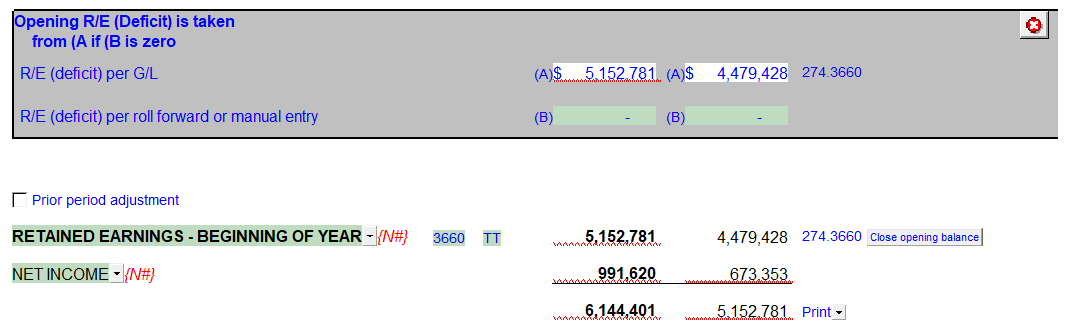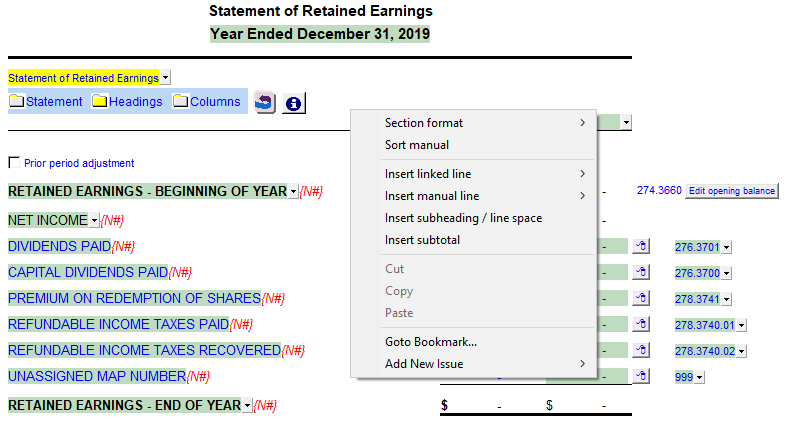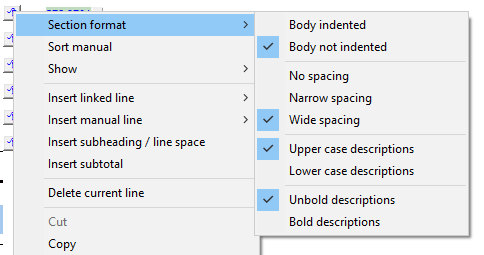Statement of Retained Earnings
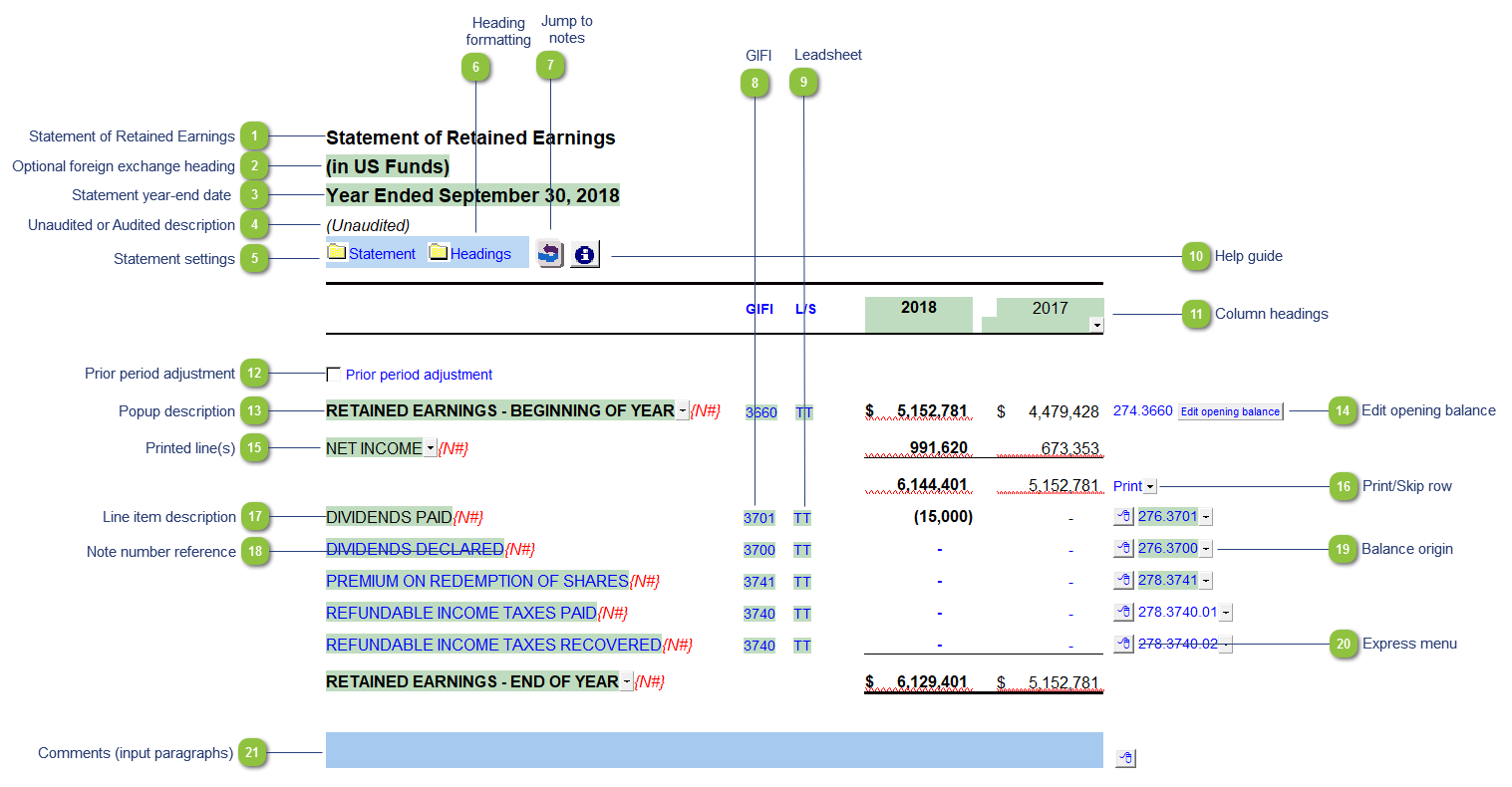
| Number | Name | Description |
|---|---|---|

|
Statement of Retained Earnings |
Use the popup menu to choose an alternative name for the Statement of Retained Earnings. The selection you make will be updated in the Engagement Report, Letters and wherever the Statement of Retained Earnings title appears. The title and format will change depending on the structure selected under the Client profile section of the Home Menu, i.e. Not for Profit = Statement of Net Assets. You can also override the default description manually if your choice of description is not available. Note: When you choose a prefix for the statements (i.e. consolidated, proforma, etc.) in the Page options section of the Home Menu, this prefix will automatically appear before the Statement of Retained Earnings name. |

|
Optional foreign exchange heading |
The foreign exchange heading pulls from the selections made in the Columns section of the Home Menu. Double-click on the cell to jump to the Home Menu. |

|
Statement year-end date |
The statement year-end date is automatically calculated based on the reporting dates set in the Engagement Properties dialog. Use the popup menu to display an alternative date format. |

|
Unaudited or Audited description |
The newest Review and Compilation standards no longer require '(unaudited)' to show up in the heading. This can be added back in via the Report alert field in the Engagement Report Options. |

|
Statement settings |
The statement settings provide additional options for the Statement of Retained Earnings.
|

|
Heading formatting |
The headings for the Statement of Retained Earnings can be formatted. Refer to Statement Section Headings Formatting for more information on the options available. |

|
Jump to notes |
Click on this button to jump to the top of the notes to the financial statements. |

|
GIFI |
The GIFI code for each line item is shown. Double-click on the GIFI code to see which accounts are linked to that code. You can set the GIFI column to Display and print, Hide or Display in the Display section of the Home Menu. |

|
Leadsheet |
The leadsheet group for each line item is shown. Double-click on the leadsheet number to see which accounts are linked to that leadsheet. You can set the GIFI column to Display and print, Hide or Display in the Display section of the Home Menu. |

|
Help guide |
Click on this button to learn more about the Statement of Retained Earnings settings. |

|
Column headings |
The column headings appear at the top of the Statement of Retained Earnings. The content of the first two rows are generated from the Engagement Properties settings in Caseware and the Short year section of the Home Menu. The cells can also be manually overridden if necessary. |

|
Prior period adjustment |
Turn on the presentation required for prior period adjustments by checking the box. Refer to Add an adjusting entry type for detailed information on posting adjustments in Caseware. |

|
Popup description |
Use the popup menu to select an alternative description or type in your own description in the input cell. |

|
Edit opening balance |
The opening balance for retained earnings in the prior year comes from the trial balance in Caseware. If you need to revise the balance and you do not wish to make an adjustment through the trial balance in Caseware, you can click on the Edit opening balances button on the right side of the opening retained earnings line. A new section will open where you can manually type in the balance for either the current or prior year retained earnings number.
|

|
Printed line(s) |
Lines that will be printing as part of the financial statements appear in black. Blue lines will not print. |

|
Print/Skip row |
Use the popup menu to choose to skip or print a line item. |

|
Line item description |
The line item description is populated from the map number description. Refer to Change a line description for information on the best way to change the description if needed. |

|
Note number reference |
The note number reference indicates which note is attached to the line item. Click on the note number to jump to the referenced note. A {N#} reference either indicates that the referenced note is turned off or that there is no note assigned. Refer to Changing or adding note number references in the statements to learn more about changing or adding note references. |

|
Balance origin |
If you would like to know where a balance is coming from, review the link information on the right side of each line. Refer to Balance origin for more information. |

|
Express menu |
Right-click on the button or the empty area on a line item to access the express menu. General info on the Express menu can be found here.
Options specific to the Statement of Retained Earnings:
|

|
Comments (input paragraphs) |
You can edit existing input paragraphs or insert more paragraphs using the Express Menu. Refer to Input Paragraphs for more information on inserting paragraphs. |
Also included: