Get started with Caseware AiDA
Caseware AiDA is an AI-powered digital assistant designed to enhance efficiency and provide dynamic, context-aware responses to profession-specific enquiries. See What's new - AiDA for a list of the latest features.
Your interaction with AiDA is private and remains within your current session. AiDA does not share content or dialogue between users or use your firm's data to train its model. For answers to other frequently asked questions, see the FAQ.
Before you begin, ensure that:
-
You are using Working Papers 2024 or above.
-
Your firm administrator has enabled Caseware AiDA in your Cloud site. To learn more, see Enable access to a Caseware Cloud app.
-
Working Papers is integrated with your Cloud site. To learn more, see Integrate Working Papers with Caseware Cloud.
-
The internal image viewer as your default image viewer. To learn more, see Use the internal image viewer.
To use AiDA in Caseware Cloud, see Get started with Caseware AiDA (Cloud).
To get started:
-
Open an engagement file.
-
On the Ribbon, click Cloud | Caseware AiDA. AiDA opens in a standalone pane.
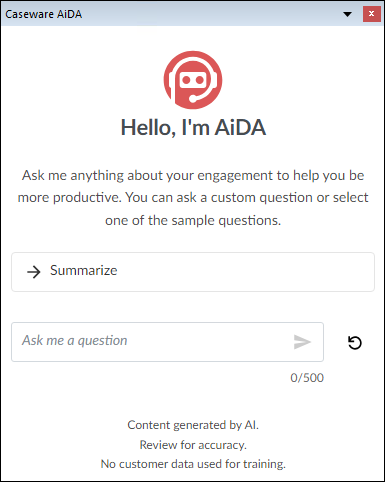
With AiDA, you can:
Summarize engagement documents and PDFs
AiDA can summarize documents within your engagement, including uploaded PDFs.
Note: Working Papers cannot summarize scanned PDFs. This functionality is currently exclusive to the Cloud version.
To summarize a document:
-
In the Document Manager, locate the document you want AiDA to summarize and open it.
-
In AiDA, select Summarize. AiDA generates a summary.
-
You can ask questions about the summary. Type your question in the text box and select Send (
 ).
).
To save your interaction with AiDA, scroll to the bottom of the chat window and click Copy (![]() ) and paste the content into a document of your choice.
) and paste the content into a document of your choice.
To have AiDA read aloud its response, select Read aloud (![]() )
)
Ask AiDA questions
You can ask AiDA accounting, auditing or product-related questions.
To ask AiDA questions:
-
In the text box, type your auditing or accounting question and select Send (
 ).
).
For tips on crafting good prompts for AiDA, see Prompts.
In general, provide as much context as you can. Formatting can be used, for example, line breaks and headings, to make your question easy for AiDA to understand. Below is an example of a question asking AiDA to brainstorm auditing procedures:
-
Context: I'm identifying key risks for a new client in the e-commerce industry.
-
Question: Suggest common risks related to sales transactions in an e-commerce environment.
-
Desired Response: List of common risks specific to e-commerce sales transactions, for consideration. All relevant risks in the resulting list can then be copied into the engagement file (e.g., Revenue Recognition - Risk of improper revenue recognition timing or amount, IT - Risk of system downtime or failures impacting sales).
To save your interaction with AiDA, scroll to the bottom of the chat window and click Copy (![]() ) and paste the content into a document of your choice.
) and paste the content into a document of your choice.
To have AiDA read aloud its response, select Read aloud (![]() )
)
Toggle between AI models
You have the option of selecting the AI model that best suits your needs:
-
AiDA Fast: Based on the Claude Haiku model, AiDA Fast is ideal for quick, efficient tasks. It provides fast responses with less processing power.
-
AiDA Enhanced: Based on the Claude Sonnet model, AiDA Enhanced excels in complex tasks requiring depth and precision, such as detailed analysis and summarizing highly technical content.
To toggle between AI models:
-
Scroll down to the bottom of the chat window and click the AI Model icon (
 ).
). -
Select the AI model of your choice.
-
Type your question and click Send (
 ).
).
Select a knowledge base and ask AiDA questions related to it
A knowledge base acts as a central repository for information AiDA can access and leverage to improve its responses. Select an available knowledge base and ask AiDA questions related to it.
To select a knowledge base:
-
Scroll to the bottom of the chat window and select Knowledge Base.
-
Select the knowledge base that interests you.
-
In the text box, type your auditing or accounting question and select Send (
 ).
).
To save your interaction with AiDA, scroll to the bottom of the chat window and click Copy (![]() ) and paste the content into a document of your choice.
) and paste the content into a document of your choice.
To have AiDA read aloud its response, select Read aloud (![]() )
)
