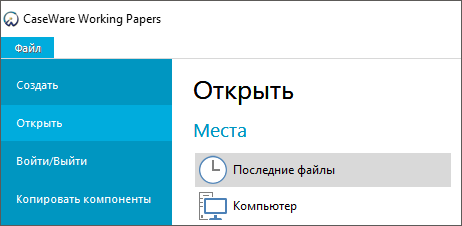Text in my non-English version of Working Papers does not display
Published: July 06, 2018
Affected version(s): Working Papers, All versions
Issue
The text in my non-English version of Working Papers does not display.
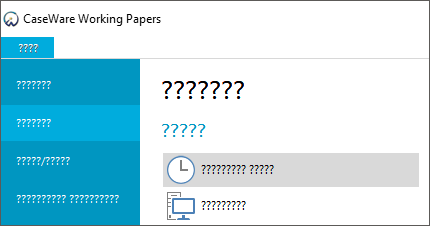
Solution
Adjust the region settings on your workstation. Both the Format and Language for non-Unicode programs options must be set to the required language.
To adjust the Region settings:
-
Launch Control Panel on your workstation (search for Control Panel, or click Start | All Applications | Windows System | Control Panel).
-
Click Clock and Region.
-
Click Region to display the Region dialog.
-
On the Formats tab, in the Format drop-down menu, select the language of your Working Papers installation that is displaying incorrectly.
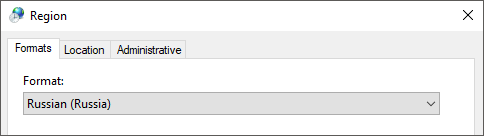
Click Apply.
-
On the Administrative tab, in the Language for non-Unicode programs group, click Change system locale.
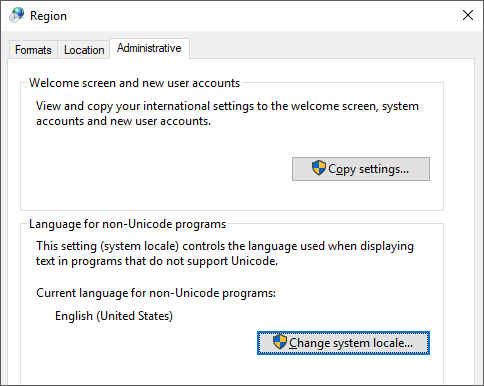
-
A prompt asking if you'd like to apply region and language changes is displayed. Click Apply.
-
In the Region Settings dialog, change the Current system locale to the language of your Working Papers installation that is displaying incorrectly. Ensure that Beta: Use Unicode UTF-8 for worldwide language support is deselected.
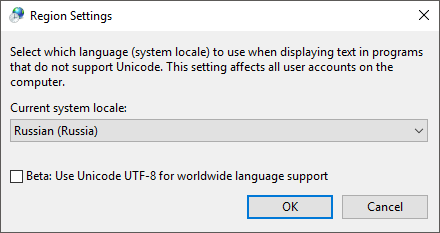
Click OK.
-
Restart your computer to apply the changes.
Your region settings have been adjusted. The text in your non-English version of Working Papers now displays correctly.