Comparing Milestones in Automatic Documents
The Auto-Compare function compares an automatic document to a milestone (i.e. saved version) of itself.
Prerequisites
- Ensure you have a document milestone to which to compare. For more information on creating milestones, see Engagement History Dialog - Settings Tab.
Procedure
- On the Document Manager, right-click on the applicable document and click Compare.
-
Click Specific Milestone from the Compare to list and click the milestone to which you want to compare. Click Compare to start comparing the document.
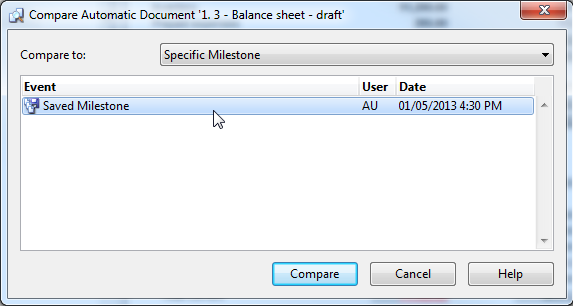
-
Values that have changed since the milestone was saved are highlighted in red text. Values at the time the milestone was saved are displayed in grey text with strike-through. When viewing or comparing milestones, the Document Properties dialog is closed.
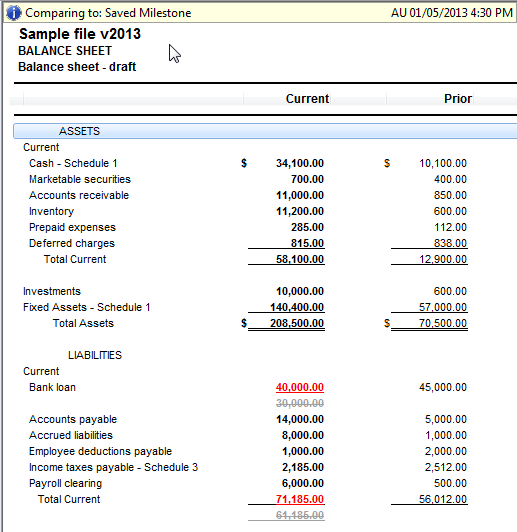
Note: You can click the information bar at the top of the document to access details of the saved milestone.

- Close the tab after you are done.
Notes
- If the milestone you are comparing to is not relevant to the client file, consider deleting the milestone to reduce the overall size of the file.
- Drill-down functionality is available in the milestone copy.







