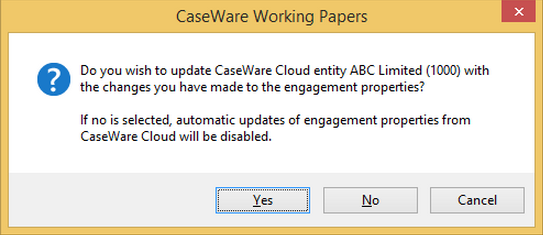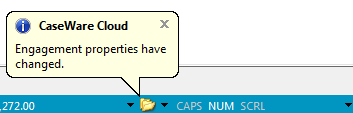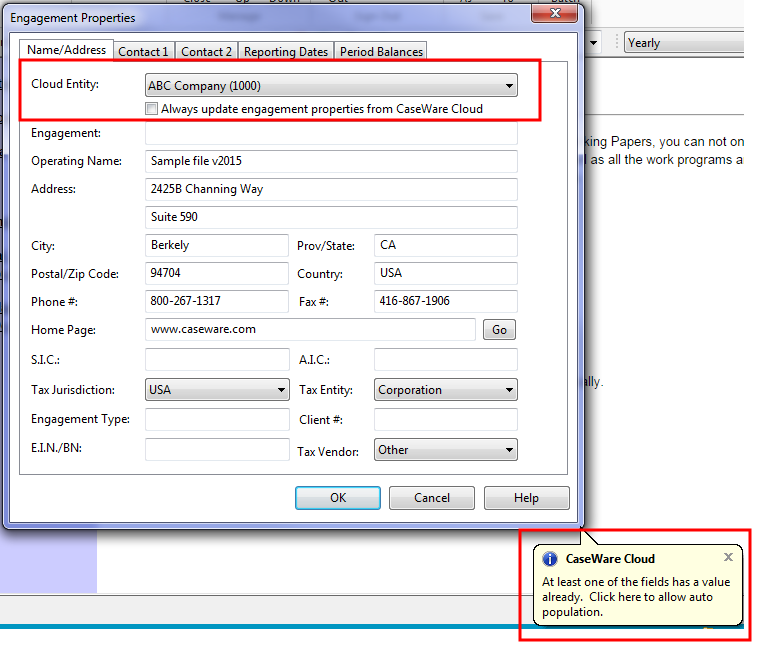About Syncing Engagement Properties with CaseWare Cloud
When Working Papers is integrated with CaseWare Cloud, entity properties in Cloud can be synchronized with the engagement properties in Working Papers. Changes made to the client file will synchronize to the entity properties in Cloud and vice versa. In the Engagement Properties dialog, select Always update engagement properties from CaseWare Cloud to synchronize this meta dataThe meta data that will be synchronized includes: entity number, entity name, website, SIC, addresses, city, province/state, zip code/postal code, country, and phone numbers. .
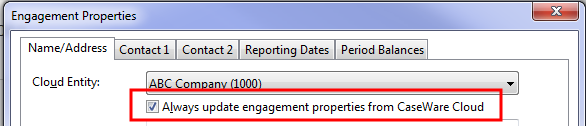
![]() When are the changes made in the Engagement Properties dialog propagated to Cloud?
When are the changes made in the Engagement Properties dialog propagated to Cloud?
![]() I updated my entity properties in Cloud. How do I verify the change in my client file?
I updated my entity properties in Cloud. How do I verify the change in my client file?
![]() How do I populate the Engagement Properties dialog with my entity properties?
How do I populate the Engagement Properties dialog with my entity properties?
- Engagement Properties
- Integrating with CaseWare Cloud