Importing XBRL Instance Documents
XBRL instance documents can be imported into a Working Papers client file. When importing an XBRL instance document in Working Papers, the numeric data in the instance document is analyzed with respect to the calculation linkbase associated with the file. The import will exclude nested XBRL total elements to avoid double-counting. These values are then assigned to a new account that is created and associated with whatever mapping number that was assigned to this particular XBRL element in the Map Taxonomy.
Note: When a file is locked down, you cannot perform any type of import.
Procedure
- Open the Working Papers client file to which you want to import.
- From the Engagement tab, select Import | XBRL.
- The XBRL Import Wizard will open.
- In the Import Type Selection screen, indicate the type of import that will be performed based on the format. Click Next to continue.
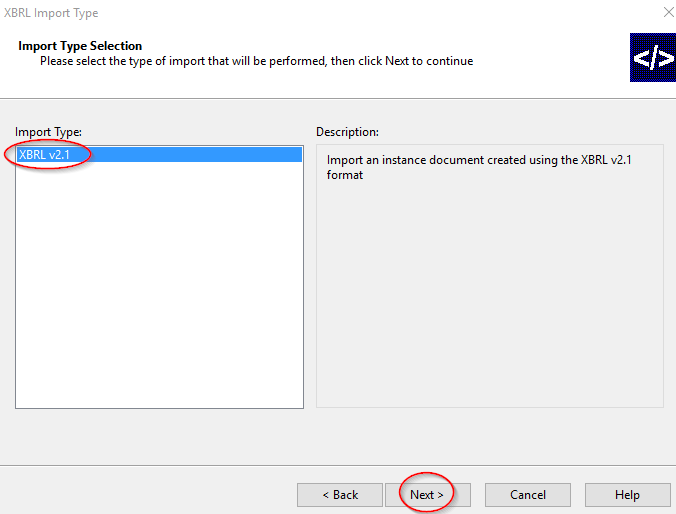
- In the Instance Document Location screen, specify the location of the required XBRL instance document. Enter the path or use Browse to locate the file manually.
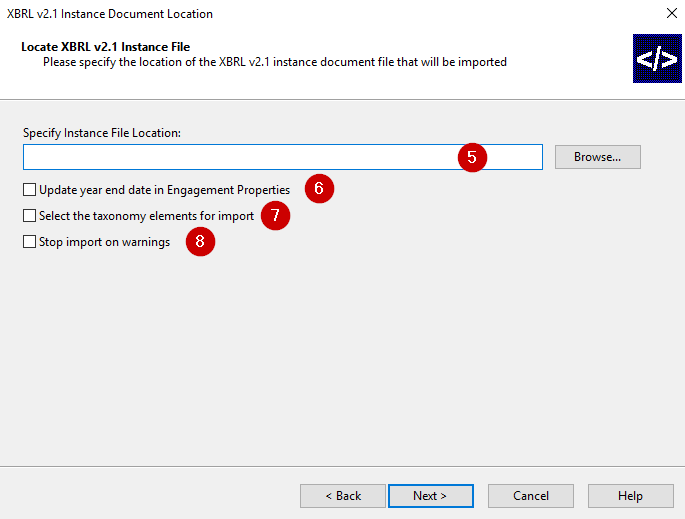
- To update the year-end in the Engagement Properties based on the information in this XBRL document, select Update year end date in Engagement Properties.
- To specify only certain elements of the taxonomy to import, select the Select the taxonomy elements for import check box. If this check box is cleared, all the elements of the instance document are included in the import.
- To stop the import if the instance document contains any elements that would cause the final imported balance to be unbalanced, select the Stop import on warnings check box. For example, the instance document may contain child elements whose assigned values do not agree with the assigned value of the parent element. Importing this information could cause the final balances to be unbalanced in the Working Papers client file. When not selected, any differences are calculated by Working Papers during the import and Working Papers creates a new account, called XBB[account number], to hold any required adjusting amounts and to ensure the client file remains balanced.
- Click Next. If the Select the taxonomy elements for import check box was selected, the Select Parent Concepts page opens where just those elements you wish to import can be selected. Selecting top elements includes their descendent or children elements automatically. If the Select the taxonomy elements for import check box was not selected, skip this step.
- Click Next. The Associate XBRL Entities page opens. Entities that have associated accounts in the instance document are displayed. The entity can be ignored, imported as a new entity or mapped to an existing entity. A hierarchy can be formed by selecting the parent entity for each XBRL entity. You can also select XBRL entities to be children of other XBRL entities in the instance document.

The following additional options are available:
Do Not Import
Select this option to ignore the XBRL entity and not import its data into the Working Papers file.
Import as New Entity
Select this option to import the entity as a new Working Papers entity. You can build a hierarchy this way by selecting a parent for the entity.
Imported Name The name of the entity in the XBRL document is displayed. You can change the name if needed. Parent Select the company that is the parent of the entity. Only valid parent companies are displayed. Map to Existing Entity
Select this option to map the XBRL entity to an existing entity either in the XBRL instance document or in the Working Papers file. In the adjacent box, choose a valid entity to map to. This allows you to select XBRL entities to be children of other XBRL entities in the instance document.
- Click Next. The Completing the XBRL Import Wizard screen opens summarizing the settings.
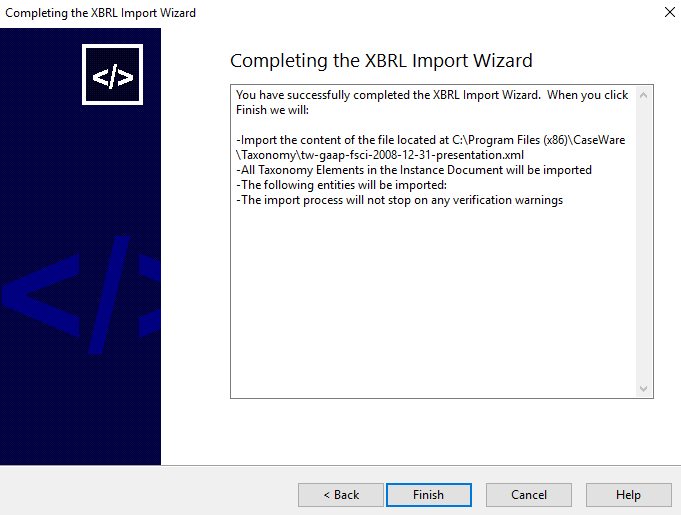
- Click Finish. Working Papers completes the import.
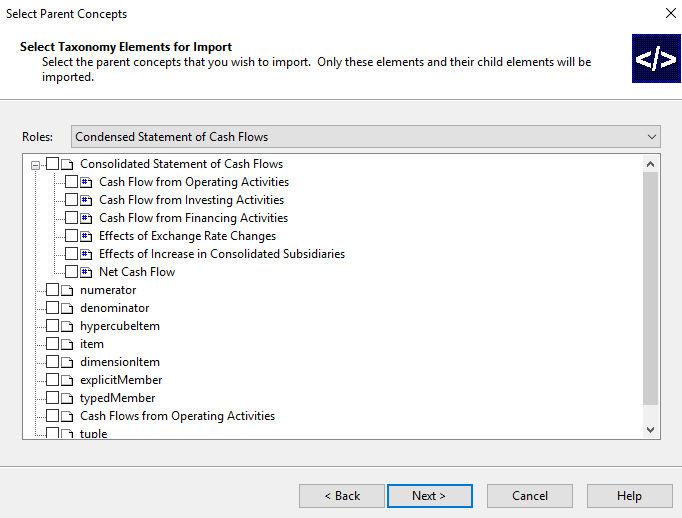
Note: Working Papers displays a message if no taxonomy has been associated with the client file before this import is done.
Results
During the import, Working Papers reads the XBRL file and creates a new account in the Working Trial Balance for each XBRL tag. The account properties are automatically completed for any XBRL tag that has been assigned to a map number. The account number created is "XB" + the map number assigned. Working Papers parses any tagged values in the XBRL file and places them into the proper columns; for example, opening, prior year, prior year 2, etc.







