Firm Library - Specifying the Table Appearance
Financials provides options that enable you to control the appearance of tables or of lines in the table.
Prerequisites
To edit the appearance of a table, you must first add content to a financial statement area. See Adding and organizing content for more details.
Increasing and decreasing style levels
In a financial statement area, you can specify the style level for the description field of a row. This style level controls the indentation of the description. The style applied to the description field from the themes changes to reflect the indented style.
For example, here is a sample style before indent:
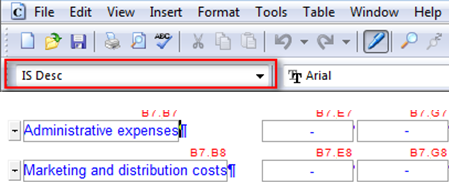
And here is the style after indent:
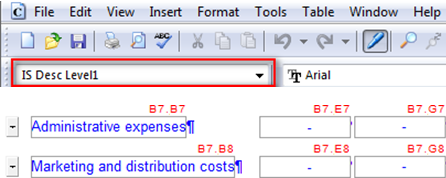
Any desired changes to the applied style, such as font size, must be done in the themes. Style formatting changes done directly in the library file will not be retained and will not update in client files. Refer to the section Customizing styles for more details.
Note: You can change the style level for the description field in both pre-defined content and Do-It-Yourself tables.
Procedure
- In the Firm Library document for the financial statement area, click the description whose style level you want to increase or decrease.
- To increase the style level, click Increase level (
 ) from the Operations group in the Format tab. The indentation of the description is increased if possible.
) from the Operations group in the Format tab. The indentation of the description is increased if possible. - To decrease the style level, click Decrease level(
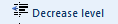 ) from the Operations group in the Format tab. The indentation of the description is decreased if possible.
) from the Operations group in the Format tab. The indentation of the description is decreased if possible.
Results
The style level is increased or decreased as specified.
Resizing a table
In a financial statement area, tables can be displayed in three sizes: large (the default), medium, or small. Each size is 10% and one font point smaller than the next-largest size. The resized table will retain the new size even if the themes is reloaded.
Procedure
- In the Firm Library document for the financial statement area, click in the table that is to be resized.
-
From the Format tab, in the Operations group, click
 Resize Table and select one of the following:
Resize Table and select one of the following:- Default - the largest table size
- Small - one size smaller than Default
- Smaller - one size smaller than Small
Results
The table is set to the size specified.
Specifying the vertical alignment
In a financial statement area, you can specify the vertical alignment for any row or column in a table. This is useful if the row height has been increased because the description is too long to fit into its column.
Procedure
- In the Firm Library document for the financial statement area, click a cell in the row or column whose vertical alignment is to be specified.
- From the Format tab, in the Operations group, click Align Row or Column and select from Top, Center, or Bottom
Results
The vertical alignment for the row or column is modified as specified in the selected option.
