Convert third-party links
You can convert links from third-party applications to Connector links. Converting a third-party link replaces the existing link formula with the Connector equivalent. Only Connector formulas can establish a connection to a Working Papers database.
You can convert links from the following third-party applications:
- ProSystem fx
- GoSystem
- AuditVision
Notes:
- Links must be converted manually if they contain errors in the original formula, have no equivalent Connector function, or include ranges (e.g. J.J10:L.L90).
- After conversion, links that referenced the third-party entity are changed to reference the default Working Papers entity.
- See the ProSystem fx Engagement conversion for a list of ProSystem fx functions that can be converted.
To convert third-party links to Connector links:
-
Open the document containing the third-party links in Word or Excel.
-
On the ribbon, click the Add-ins tab. In the Connector group, click Tools | Convert | Third Party Formulas....
-
The Convert dialog is displayed. In the Convert From: drop-down menu, select the relevant third-party application. In the Convert To: drop-down menu, select the function type. Click OK to begin the conversion.
-
When a third-party link is identified, the Convert dialog displays.
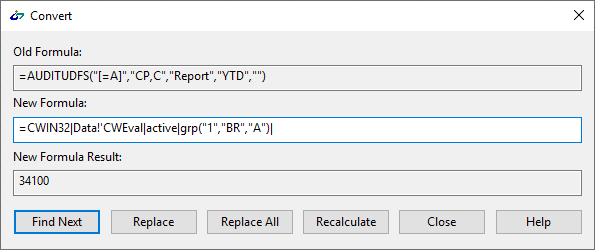
Field Description Old Formula Displays the existing link formula (third-party). New Formula Displays the new link formula after conversion to DDE/UDF functions. You can manually modify this field if required. New Formula Result Displays the value that the new formula retrieves from the active Working Papers database. If the new formula is manually modified, click Recalculate to refresh the result. -
To proceed, choose from the following options:
-
Find Next: Skip conversion for the current link.
-
Replace: Accept conversion for the current link.
-
Replace All: Accept conversion for all links in the document.
-
Recalculate: Recalculate the formula result based on manual modifications.
-
Close: Cancel the conversion.
-
- Repeat for each link until they have all been converted or skipped.
The third-party links in the document are converted to Connector links. Review the document to ensure all links return the appropriate values, then save the changes.
ProSystem fx Engagement conversion
When converting ProSystem fx Engagement links to Connector links, you will receive an error if any of the following issues occur:
- There is an error in the original ProSystem fx Engagement formula
- The original formula is longer than 1024 characters
- There is no equivalent function in Working Papers
- The original formula contains a range
To determine which functions you can convert, refer to the following tables.
Calculation functions
| Function | Supported |
|---|---|
| ADDIFF | Yes |
| AORAND | No |
| APDIFF | Yes |
| DDIFF | Yes |
|
PDIFF |
Yes |
| XFOOT | No |
Client information functions
| Function | Supported |
|---|---|
| CLIENTNAME | Yes |
| CLIENTNAME2 | No |
| CLIENTID | Yes |
| CLIENTADDRESS1 | Yes |
| CLIENTADDRESS2 | Yes |
| CLIENTCITY | Yes |
| CLIENTSTATE | Yes |
| CLIENTZIP | Yes |
| CLIENTCOUNTRY | Yes |
| CLIENTPHONE | Yes |
| CLIENTFAX | Yes |
| CLIENTURL | Yes |
| PRIMARYEMAIL | Yes |
| SECONDARYEMAIL | Yes |
| CLIENTTYPE | No |
| CLIENTINDUSTRY | No |
| CLIENTFEIN | No |
| CLIENTSTATEID | No |
| FIRM(YYY) | No |
Date functions
| Function | Supported |
|---|---|
| CY | Yes |
| PY | Yes |
| CYBDATE | Yes |
| CYEDATE | Yes |
| CPBDATE | Yes |
| CPEDATE | Yes |
| PYEDATE | Yes |
| PPBDATE | No |
| PPEDATE | No |
| PERIODSQ | Yes |
Name functions
| Function | Supported |
|---|---|
| PJNAME | No |
| BINDER(YYY) | No |
| WPNAME | Yes |
| WPINDEX | No |
Trial balance functions
| Function | Supported |
|---|---|
| TBLINK | Yes |




