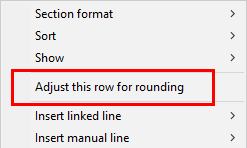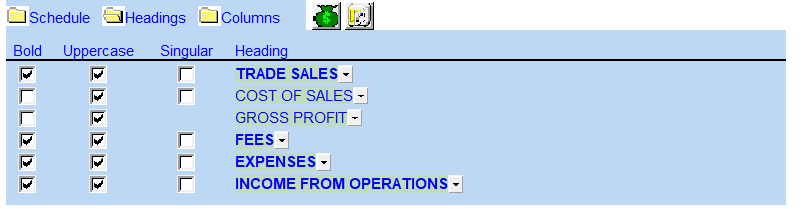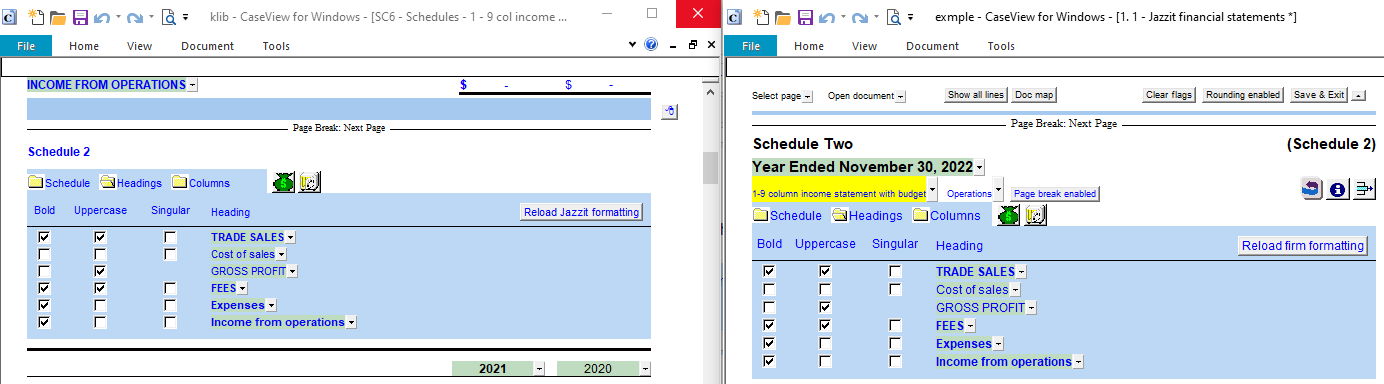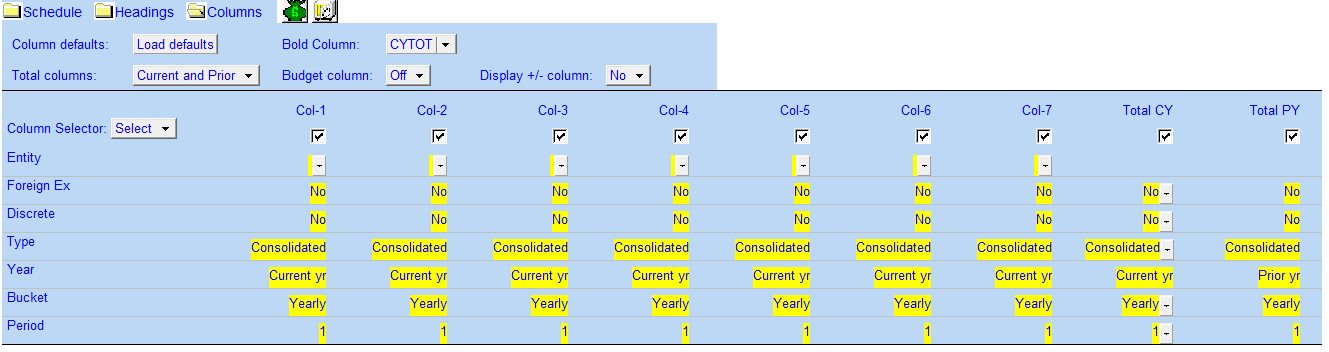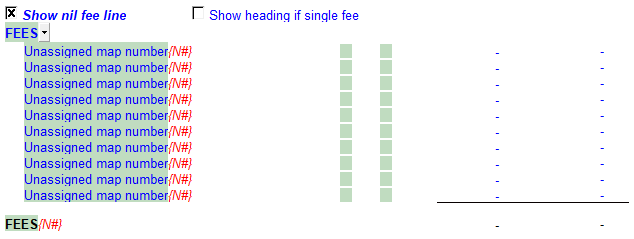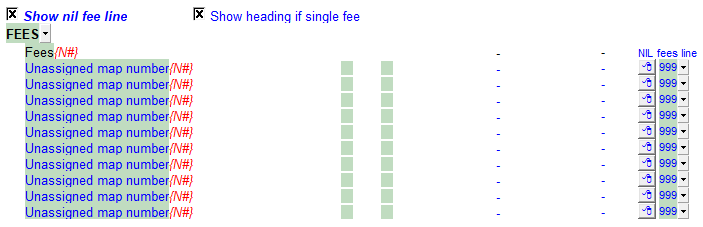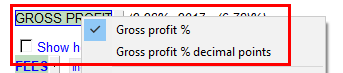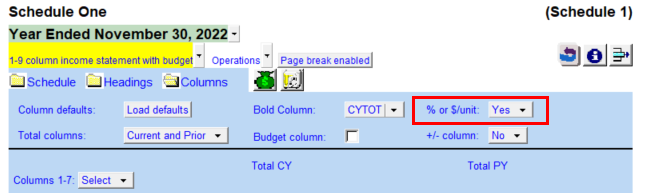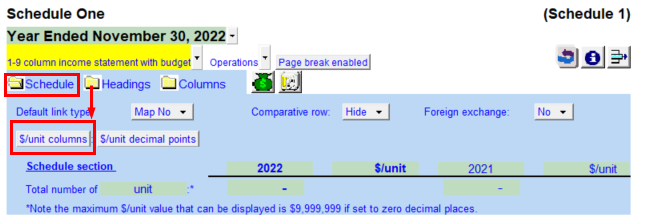1-9 Income Statement with Budget Schedule
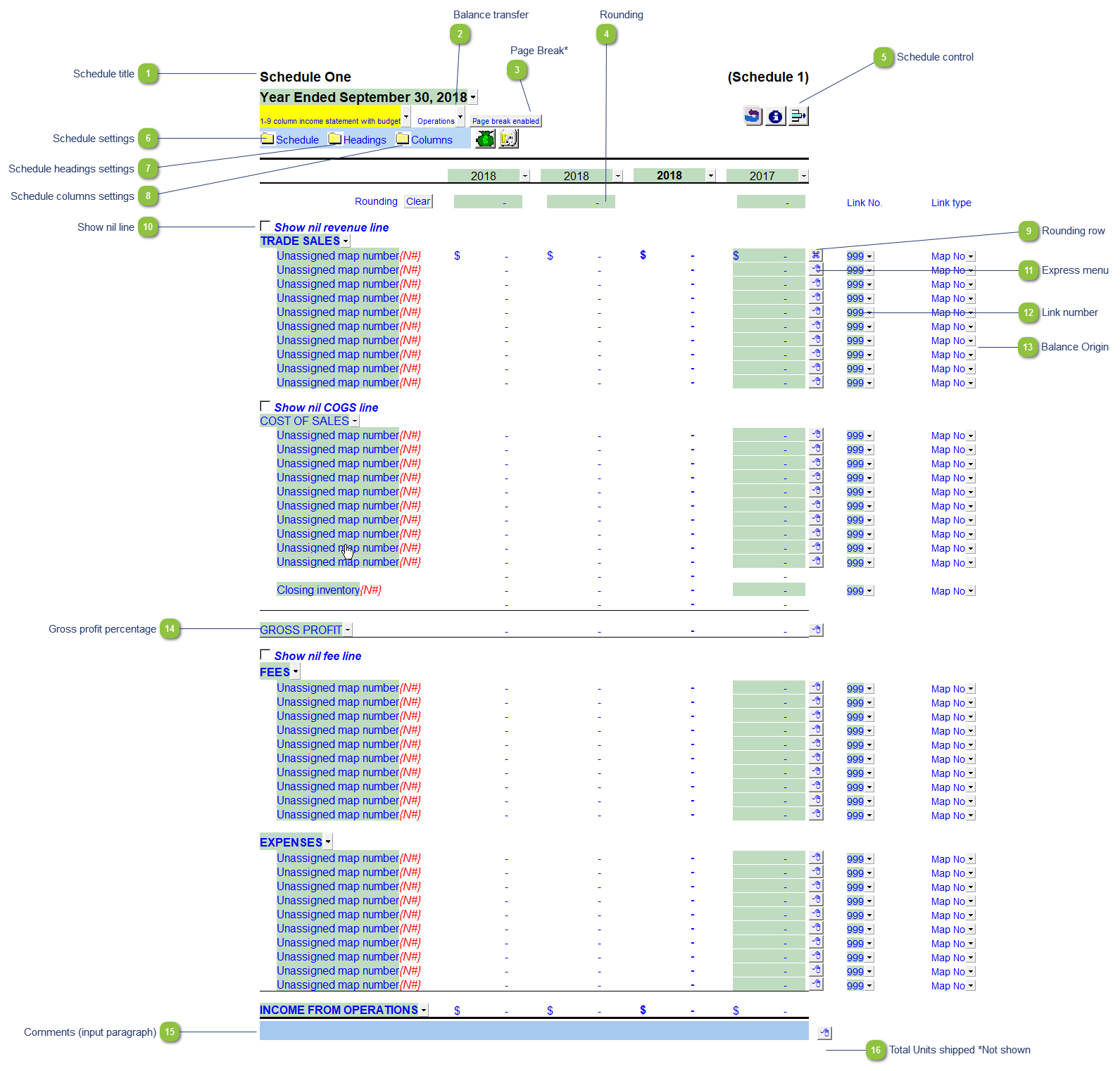
| Number | Name | Description |
|---|---|---|

|
Schedule title |
Customizable schedule title which appears at the top of the schedule and on the Index Page |

|
Balance transfer |
Select from the dropdown if the schedule total should be included in the following Income Statement areas:
|

|
Page Break* |
Select if the page break should be enabled at the top of the schedule. *Note: this option is available only when the schedule is set to 4 columns or less. The button shown in the 9 column screenshot above is for illustrative purposes only. |

|
Rounding |
Enter amounts for rounding of the schedule if needed. The rounding amounts will be plugged into the designated rounding line which is indicated by
|

|
Schedule control |
Left-click the button to delete the schedule. Right-click the button to reload the schedule from the Resource Centre. |

|
Schedule settings |
Open the SCHEDULE folder to find the following schedule settings:
|

|
Schedule headings settings |
Open the Headings folder to find the following schedule headings settings. Settings will now retain on update. See Statement Section Headings Formatting for more information.
|

|
Schedule columns settings |
Open the COLUMNS folder to find the following schedule headings settings:
For more information on the above settings, refer to the column settings page in the Help File |

|
Rounding row |
To apply the rounding difference to a row, right-click on the express menu and select Adjust this row for rounding. The
|

|
Show nil line |
Select the tickbox if you would like a section without balances to print a total nil balance line.
Once selected, you can choose to rather display the section heading with a single nil line instead
|

|
Express menu |
Right-click on the express menu to insert more linked or manual lines, insert subtotals, sort and delete current lines where the options are available. |

|
Link number |
The link number indicates which linked number (i.e. map number) the row is linked to. Use the popup menu to select a link number. This can be a map, account or group number depending on the link type selected. Refer to Balance Origins for more information. |

|
Balance Origin |
The link type is set from the default link type selected. You can change the link type for the individual row item if different from the default link type. You can also double-click on the balance origin for lines to link to a generic note. |

|
Gross profit percentage |
Right-click on the Gross Profit cell to either show or hide the percentages and decimal places.
|

|
Comments (input paragraph) |
You can edit existing input paragraphs or insert more paragraphs using the express menu. Refer to Input Paragraphs for more information on inserting paragraphs. |

|
Total Units shipped *Not shown |
Decimal points can also be modified here.
In the schedule you need to enable $/unit columns to have this line show. To do this go to Columns and set % or $/unit to Yes.
Then go to Schedule options and enable $/unit columns.
|
 . Right-click on a line for the option to designate the row for rounding.
. Right-click on a line for the option to designate the row for rounding.