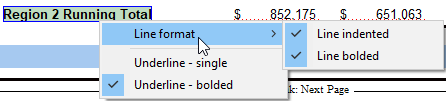Generic 9-column note
A 9-column generic note (KLIBKP9COL) can be inserted into the notes.
Only ONE note can be inserted. The note will be inserted at the end of the notes to the financial statements section and cannot be sorted with the rest of the notes.
The controls are similar to that of the Generic 9-column schedule.
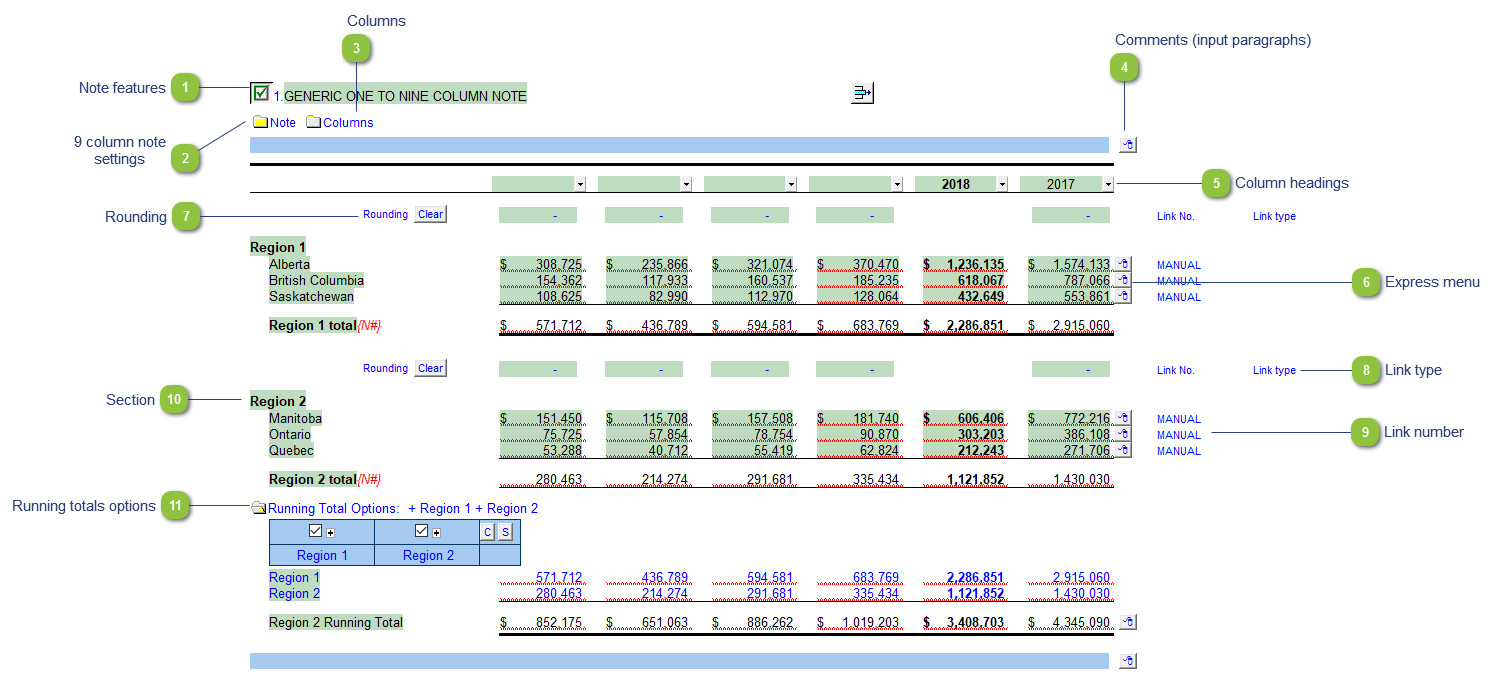
* the above screenshot was taken with the display option set to show Printing lines for illustration purposes. We recommend the default display option is set to Show all lines when drafting the financial statements.
| Number | Name | Description |
|---|---|---|

|
Note features |
Each note has a series of common features. Refer to Common Note Features for more information on each feature. |

|
9 column note settings |
The note settings provide additional options for the 9 column note.
|

|
Columns |
Click on the folder icon to show the column settings.
Use the controls to setup the required number of columns and its required settings. Refer to 9 Column Statements with Budget Column for more detailed information on the column settings.
|

|
Comments (input paragraphs) |
You can edit existing input paragraphs or insert more paragraphs using the express menu ( |

|
Column headings |
Click on the folder next to Use the checkboxes to the left of each heading line to skip or print the headings. Select the heading option you'd like to print using the popup menus. The following headings are available:
|

|
Express menu |
Right-click to access the express menu to insert more linked or manual lines, insert subtotals, sort and delete current lines where the options are available. |

|
Rounding |
Type rounding amount to round the note if necessary. The amount is rounded to the designated rounding line as indicated by the To apply the rounding difference to a row, right-click on the express menu (
|

|
Link type |
The link type is set from the default link type selected. You can change the link type for the individual row item if different from the default link type. |

|
Link number |
Use the popup menu to select a link number. This can be a map, account or group number depending on the link type selected. Manual rows will not have a link number. |

|
Section |
You can insert up to 6 sections in the note. Each section has their own headings, rounding and total rows. |

|
Running totals options |
Running totals can be used to add or subtract multiple sections. Running totals are available when 2 or more sections are inserted into the note. The final running totals total can be formatted by right-clicking on the total description and choosing the following options:
|

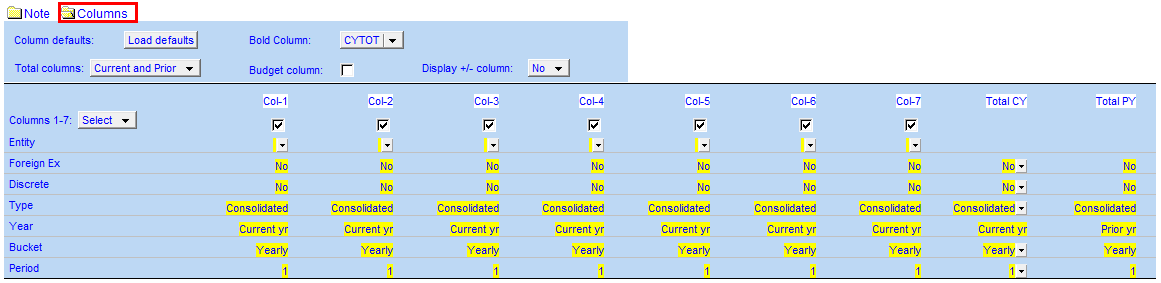
 ). Refer to
). Refer to  to review columns.
to review columns.
 .
.