KP2 - KP4 - 3 or 4 column with total column
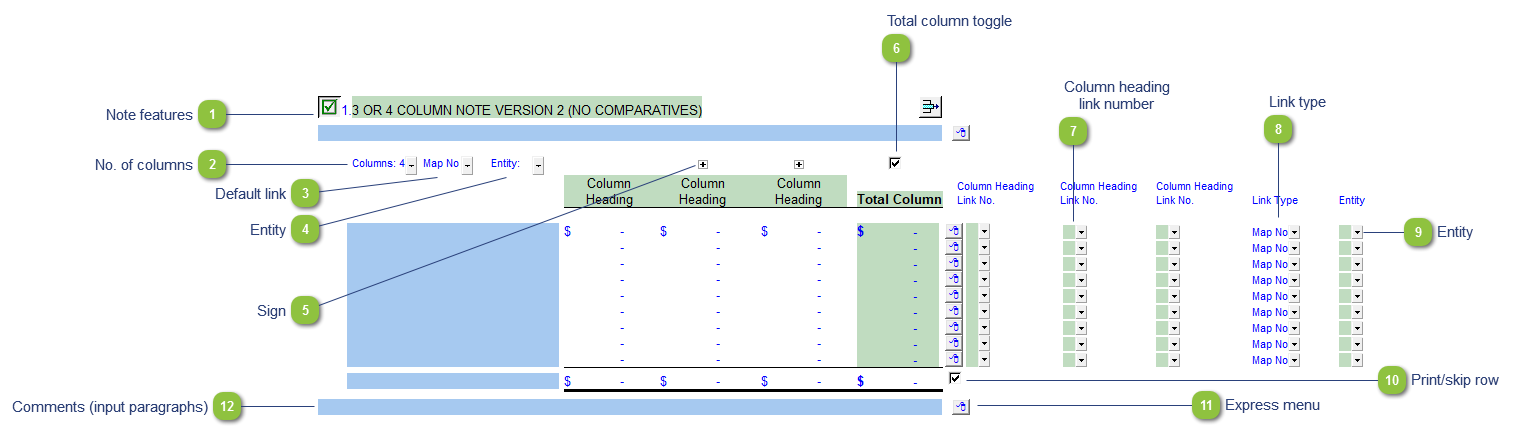
| Number | Name | Description |
|---|---|---|

|
Note features |
Each note has a series of common features. Refer to Common Note Features for more information on each feature. |

|
No. of columns |
Choose to show 3 or 4 columns. |

|
Default link |
Select the default grouping you want to use for the note linkage. The note is defaulted to use the Map No link. |

|
Entity |
Use the entity popup to select the default for the entity popups to the right. |

|
Sign |
This allows you to change the sign of the column. Changing the sign will affect the calculation. |

|
Total column toggle |
Click on the button to make the cells in the column aggregate the numbers in the columns to the left. A checkmark will switch the column to a total column and an unchecked icon will switch the column to a manual input column. |

|
Column heading link number |
Use the popup menu to select a link number. This can be a map, account or group number depending on the link type selected. |

|
Link type |
The link type is set from the default link type selected. You can change the link type for the individual row item if different from the default link type. |

|
Entity |
Use the entity popup menu to select the entity from the list for each row. This will only show the balances associated with the selected entity for that row. |

|
Print/skip row |
Check off or uncheck the checkbox to skip or hide the total. |

|
Express menu |
Use the express menu to insert more linked and manual lines, insert subtotals, sort and delete current lines where the options are available. |

|
Comments (input paragraphs) |
You can edit existing input paragraphs or insert more paragraphs using the express menu. Refer to Input Paragraphs for more information on inserting paragraphs. |
