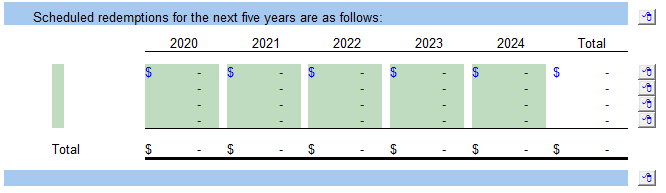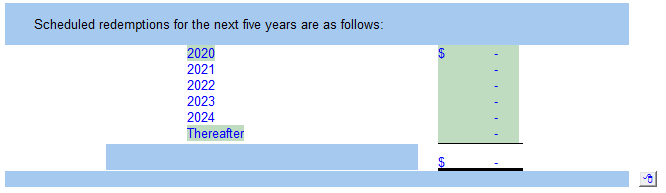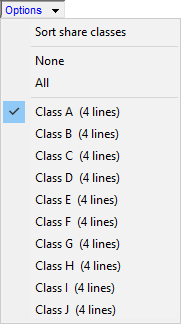Redemption schedule
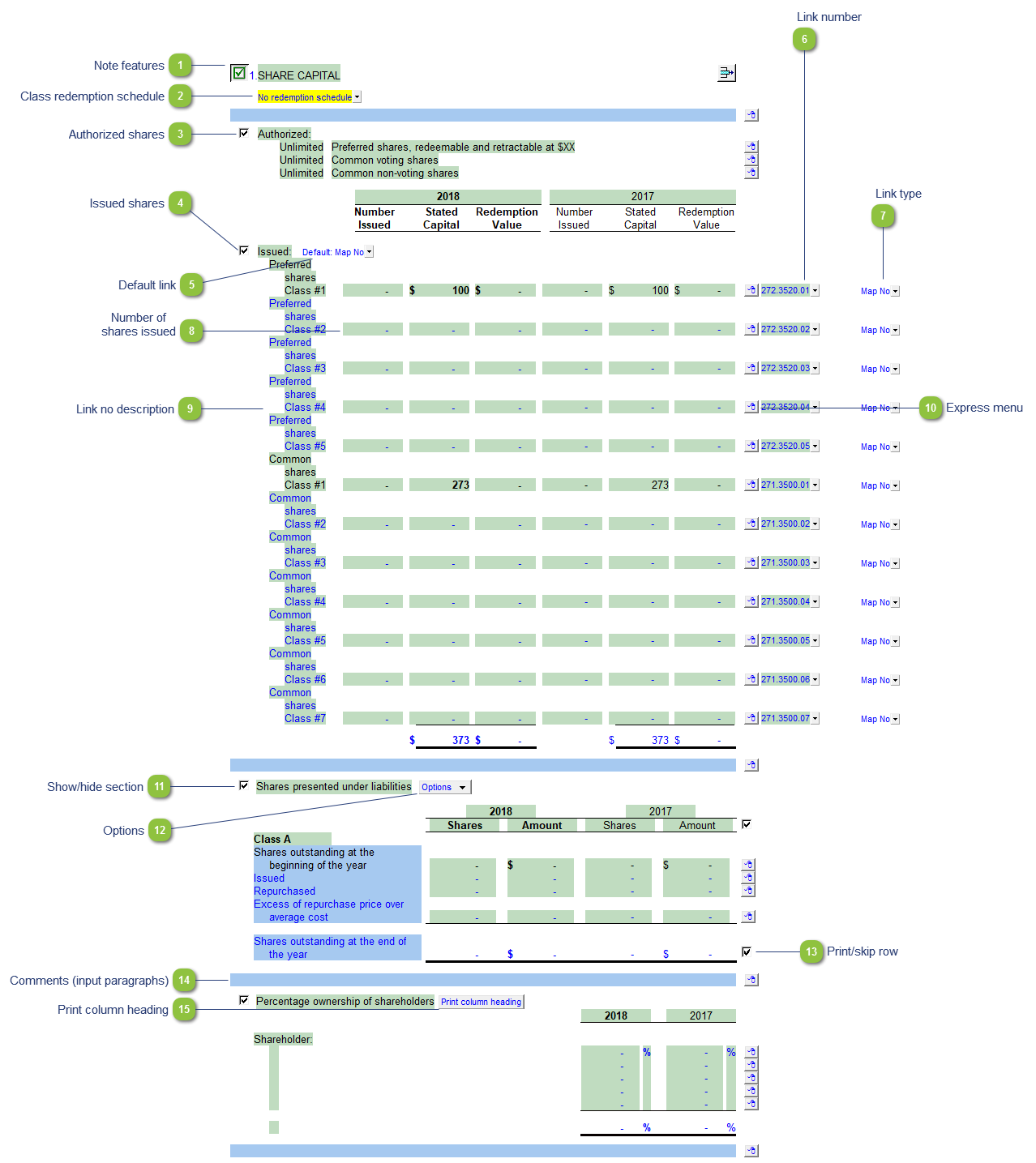
| Number | Name | Description |
|---|---|---|

|
Note features |
Each note has a series of common features. Refer to Common Note Features for more information on each feature. |

|
Class redemption schedule |
Use the yellow popup menu to select to show multiple class, single class or no class redemption schedule. Multiple class redemption
Single class redemption schedule
|

|
Authorized shares |
Click on the checkbox icon to show or hide the authorized share section. Use the express menu to insert manual line, sort or delete lines. |

|
Issued shares |
Click on the checkbox icon to show or hide the issued section. |

|
Default link |
Select the default grouping you want to use for the note linkage. The note is defaulted to use the Map No link. |

|
Link number |
The link number indicates which linked number (i.e. map number) the row is linked to. Use the popup menu to select a link number. This can be a map, account or group number depending on the link type selected. Refer to Balance Origins for more information. |

|
Link type |
The link type is set from the default link type selected. You can change the link type for the individual row item if different from the default link type. |

|
Number of shares issued |
Enter the number of shares issued per share class. |

|
Link no description |
The description of the linked number is also pulled into the Jazzit financial statements. Refer to Change a Line Description for information on changing a line description. |

|
Express menu |
Right-click on the express menu to insert more linked or manual lines, insert subtotals, sort and delete current lines where the options are available. |

|
Show/hide section |
Click on the checkbox icon to show or hide the section(s). |

|
Options |
|

|
Print/skip row |
Check off or uncheck the checkbox to skip or hide the total. |

|
Comments (input paragraphs) |
You can edit existing input paragraphs or insert more paragraphs using the express menu. Refer to Input Paragraphs for more information on inserting paragraphs. |

|
Print column heading |
Skip/print the column heading. |