Documents options
Set default preferences for printouts of all automatic documents created by Working Papers.
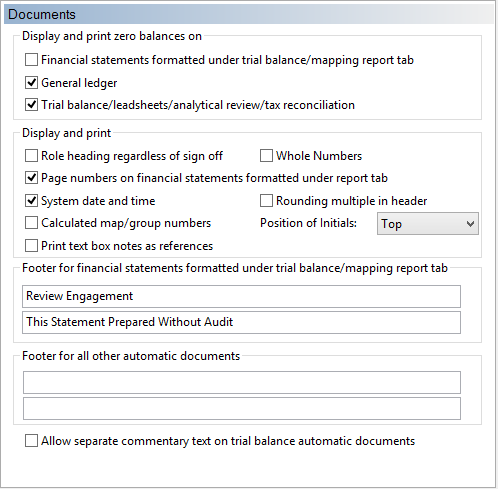
Display and print zero balances on
Changes how zero balances display and print in documents:
- Financial statements formatted under trial balance/mapping report tab - Select to print and view accounts on the Working Papers draft financial statements that have zero balances.
- General ledger - Select to print and view accounts on the general ledger that have zero balances.
- Trial Balance/leadsheets/analytical review/tax reconciliation - Select to print and view accounts on trial balance reports, leadsheets and specified other documents that have zero balances.
Note: In any automatic document with groups, accounts still show if they have any activity for the period (for audit purposes), even if the final balance of the group is zero.
Display and print
Changes how the following items display and print in documents:
-
Role heading regardless of sign off - Select to always display initial boxes on all automatic documents even if the document isn't complete.
Note: To omit the user box from all automatic documents, make sure that none of the existing documents are signed off and turn this option off.
- Whole Numbers - Select to display all numbers without decimal places. All numbers round to dollar values.
- Page numbers on financial statements formatted under report tab - Select to print the page number on the bottom right corner of the Working Papers draft financial statements.
- System date and time - Select to print the system date and time on the bottom left corner of all automatic documents.
-
Rounding multiple in header - Select to add an extra line in the header to indicate what the rounding is set to.
Rounding set to... Will display... Ones All numbers rounded Thousands All numbers in thousands Millions All numbers in millions - Calculated map/group numbers - Select to display calculated map numbers in Financial statements (Balance sheet and Income statement), and Trial Balance, Leadsheet, and Analytical Review documents that have group totals.
-
Position of initials - Specify the default location of users' initials on all automatic documents. Initials can be specified in the individual document on the Document Properties.
Select To Top Print user initials at the top right corner of the page. Bottom Print user initials at the bottom right corner of the page. - Print text box notes as references - Select to have all text box notes be printed as regular notes in the top left corner.
Footer for financial statements formatted under trial balance/mapping report tab
Add up to two lines of text which will be centered at the bottom of all Working Papers draft financial statements.
Footer for all other automatic documents
Add up to two lines of text which will be centered at the bottom of all automatic documents with the exception of financial statements generated by Working Papers.
Allow separate commentary text on trial balance automatic documents
Allows you to specify separate commentary text for trial balance documents. Selecting this option will clear the global commentary for trial balance documents if it was previously specified.
The global commentary can still be accessed from the working trial balance screen (Insert | Commentary). By clearing this option, the trial balance documents will automatically include the global commentary, including trial balance documents that are already open on screen.







