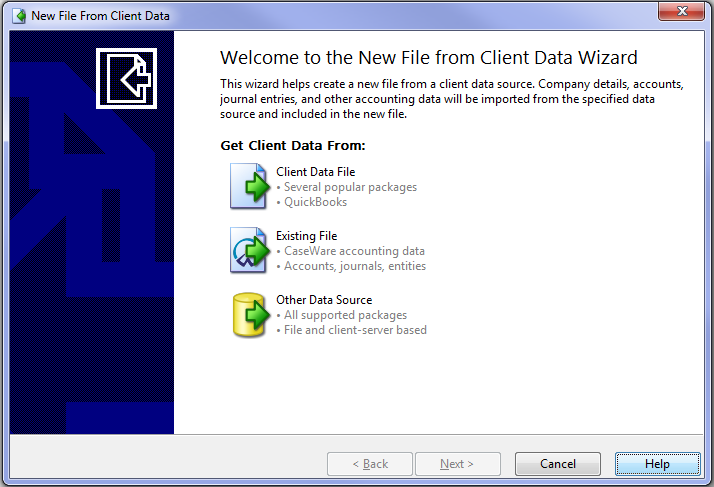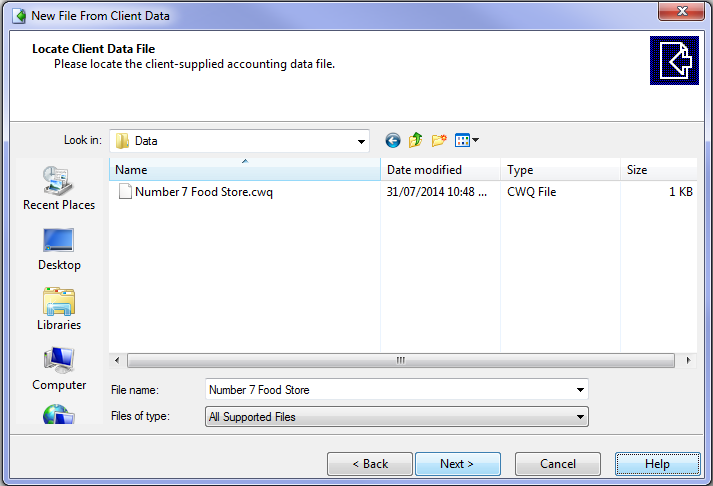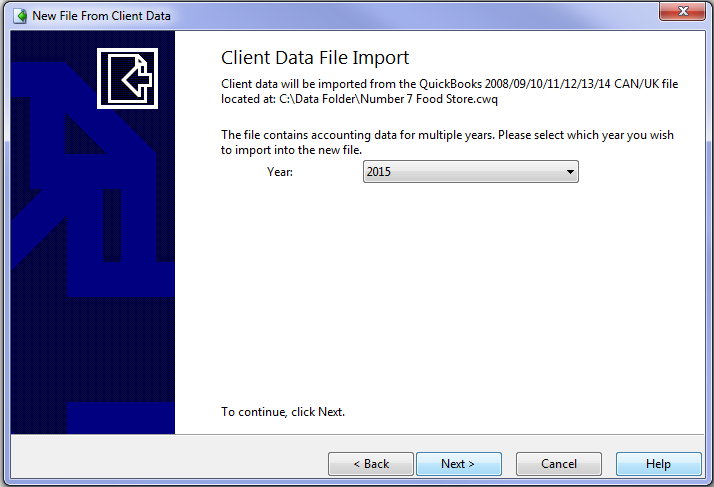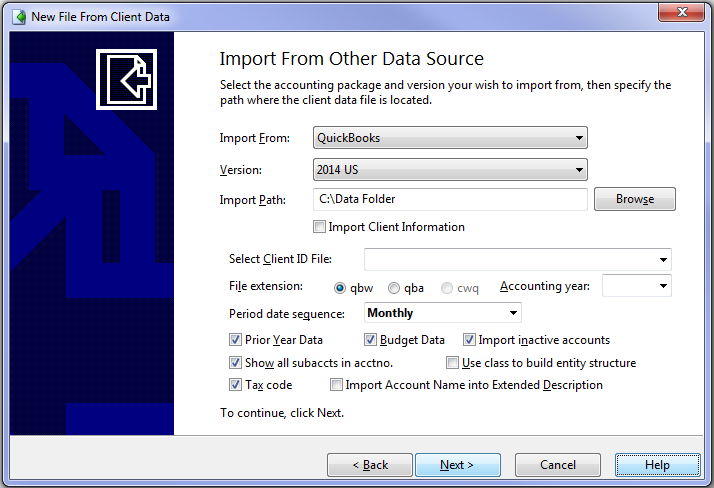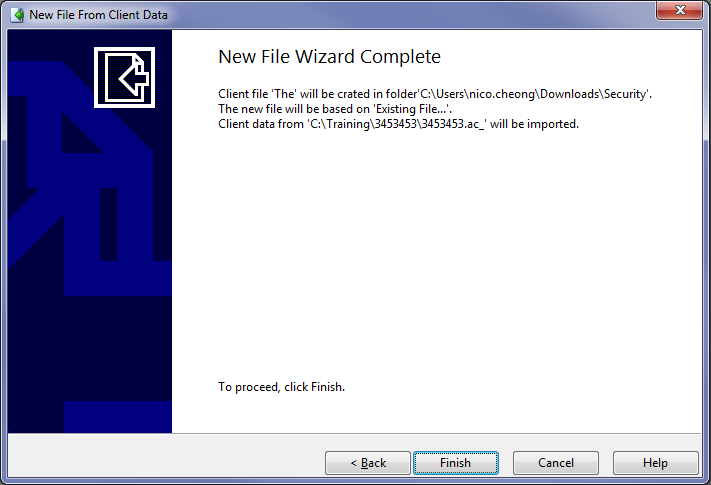You are here: All Help Topics > Engagement Management > File Preparation > New File From Client Data Wizard
-- Reference --
New File from Client Data Wizard
The New File from Client Data Wizard enables you to create a new client file from a client data file, an existing file, or a file from other accounting packages.
To access the Wizard:
- Open Working Papers or select File | New .
- In the New File Name field, type the name of the new file. File names can be one to 100 characters long and can include spaces
- The in folder field displays the folder in which the new file will be located. To change this folder, click the drop down to select a different location.
-
Select Existing File and click Create and import data.
- A browse will appear. Select an existing file to base your engagement on.
Notes
-
If your new file is obtaining documents from an existing file that contains account information, and you are creating a file from exported client data from a different file, the data imported from the accounting package is appended to the data in the existing file. The data in the existing file is not overwritten. To prevent this from happening, choose an existing file containing no accounts and balances.