Exporting Users and Groups from the Data Store to CaseWare Cloud
Shared store global groups and Active Directory users, along with their group membership information can be exported from the Data Store Administration Tool into CaseWare Cloud.
Requirements
To be included in the export file, users must have:
- At minimum, a first name, last name, or email address.
- Active status.
To import the file into CaseWare Cloud, users must have CaseWare Cloud version 20.0 or higher.
Procedure
-
In the Data Store Administration Tool, click Maintenance | CaseWare Cloud Export.

-
Indicate an Export Location: and which groups to export, and click Export.
Note: all Active Directory users will be exported, regardless of the group selection.
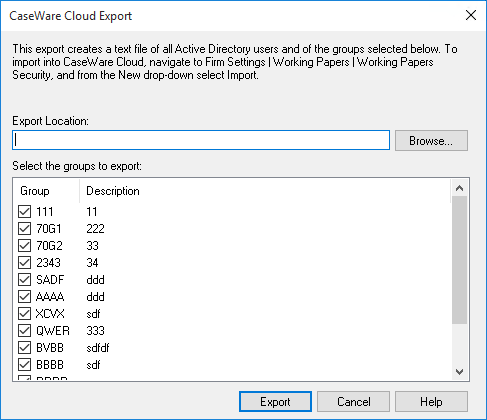
-
The following Data Store Administration Tool confirmation dialog should display indicating the file name and path.
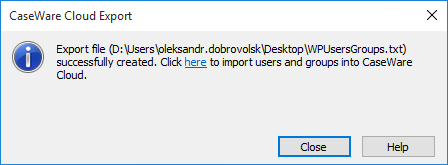
-
To import into CaseWare Cloud now, click the link in the dialog. The Import dialog will open in the embedded browser.
Note: Follow the instructions in the CaseWare Cloud Help to import at a later time.
- Click Close.
Result
A .TXT file was created and is ready to be imported into CaseWare Cloud.







