Options Dialog
The Options dialog enables you to specify program settings when using Connector with Word and Excel. To access the dialog in Connector, on the Add-Ins tab, click Tools | Options.
|
Word Options |
Excel Options |
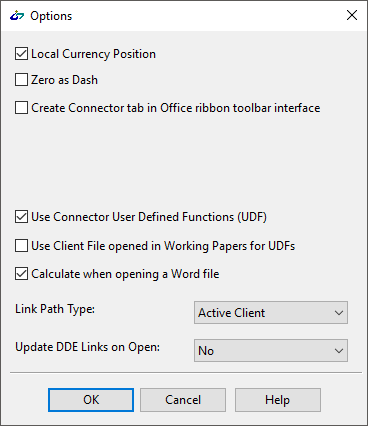
|
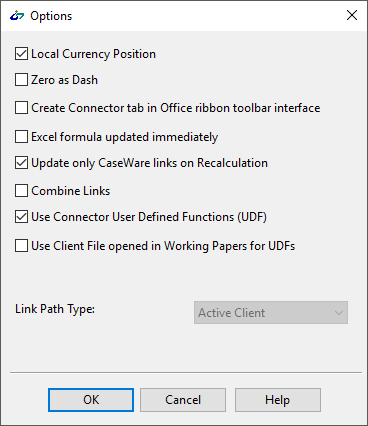
|
| Option | Interface | Description |
|---|---|---|
|
Local Currency Position
|
|
Uses your local Windows Region and Language settings to determine where to position the currency symbol in relation to the balance amount. The Region and Language settings are available from the Control Panel. To modify the settings, click on Additional Settings... in the Formats tab. |
| Zero as Dash
|
|
Displays a dash (-) where the resulting value is a zero. This option only applies to subsequently created linkages. |
| Create Connector tab in Office ribbon toolbar interface
|
|
Adds a custom tab to the ribbon in Word or Excel. Connector options appear under a Connector tab instead of the generic Add-Ins tab. This option only takes effect after you restart your Office application. |
|
Excel formula updated immediately
|
|
Updates Excel immediately to reflect the current value selected in the Linkage dialog. Resulting links appear in the calculation bar and resulting values appear in the specified cell in real time but are not immediately applied. You can do the following:
If you do not perform either of these actions and close the Linkage dialog or click a different cell, then the changes are applied and a new reversion point is set. |
|
Update only CaseWare links on Recalculation
|
|
Allows you to switch between Excel's and CaseWare's methods of recalculating. The checkbox is checked by default, indicating that Connector only recalculates cells with CaseWare links, which could result in slower calculations. Uncheck the checkbox to switch to Excel's method of recalculating, which recalculates the whole sheet in exchange for faster calculations. |
|
Combine Links
|
|
Allows you to add a document reference to a cell that already contains a formula. |
|
Use Connector User Defined Functions (UDF)
|
|
Bases all subsequently created linkages to use the User Defined Functions (UDF) protocol. Existing links are not affected by this option. Ensure to see the connection scenarios for Working Papers files when using the UDF protocol, here. |
|
Use Client File opened in Working Papers for UDFs
|
|
Links documents to the Working Papers client file that is currently active when this option is selected. This option is for documents located outside of a Working Papers client file structure. If this option is not selected (that is, unchecked) then the document will not connect. For documents within a Working Papers client file structure - that is, documents located in the client file folder or a sub-folder therein - links connect normally to the associated client file. Ensure to see the connection scenarios for Working Papers files when using the UDF protocol, here. Note: Unchecking this option will close the connection with Working Papers, however it may take a few seconds for Working Papers to register the change. |
|
Calculate when opening a Word file
|
|
Enable or disable calculations when opening Word documents. The option is enabled by default. Disabling calculations can improve document load times, however no calculations will take place. |
|
Link Path Type
|
|
Selects the information used to locate the active client file and included as part of the link.
Note: This change only affects links created after changing the option. Existing links will not be affected. |
|
Update DDE Links on Open
|
|
Determines the startup action for Connector:
Note: This does not affect updating of links after conversion. |







