Display Materiality
You can view your organization's materiality guidelines in the header of the following automatic documents types:
- Analytical Review (excluding ratio analysis format)
- Leadsheet/Grouping
- Trial Balance
The header includes each materiality type with its associated preliminary and final materiality value to help you assess the risk of misstatement.
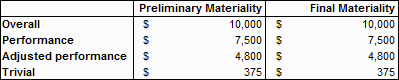
Notes:
- Each materiality type requires both a preliminary and final value (excluding Trivial materiality) to display.
- If you are using CaseWare Audit, you can set each value from the Materiality document.
Creating a materiality document in CaseView
If you are not using CaseWare Audit, you can create your own materiality document using CaseView.

Start by creating a new CaseView document in Working Papers from Document | New | CaseView. In the CaseView document, you must designate the name of each materiality type, and the value of each type's preliminary and final materiality. These values are designated through a cell calculation that writes the entered value to the CaseView database.
When designating the name of each materiality type, you can use the default name (Overall, Performance, Adjusted performance), or you can customize the name if your materiality guidelines contain organization specific terminology. The name you enter into the cell changes the name of the materiality type across the engagement.
To name a materiality type from a cell:
- In CaseView, on the ribbon, click Insert | Cell. Enter a cell number and click OK.
- In the New Cell dialog, set the Cell Type to Alphanumeric. In the Calculation Properties group, select Input Cell and External Data Access.
- Click the External Data tab.
- In the Data Type drop-down menu, select Global Cell Data (Long ID).
-
In the Global Cell Data group, complete the Identifier field with the value required:
Materiality Type Identifier Value Overall FREEZE_OVRALL
Performance FREEZE_PERF
Adjusted performance FREEZE_ADJ
Click OK.
An editable cell displays in your materiality document. In Form Mode, double-click the cell to modify the text. Enter the default or customized name of the materiality type. Repeat the procedure for each materiality type.
You can now designate the preliminary and final materiality values for each materiality type. These values are specific to your organization.
To designate a preliminary or final materiality value from a cell:
- In CaseView, on the ribbon, click Insert | Cell. Enter a cell number and click OK.
- In the New Cell dialog, set the Cell Type to Numeric. In the Calculation Properties group, select Input Cell and External Data Access.
- Click the External Data tab.
- In the Data Type drop-down menu, select Form Cell Data (Long ID).
-
In the Form Cell Data group, complete the Group, Form, and Identifier fields with the values required:
Materiality Type Value (Preliminary) Value (Final) Overall Group: WPG
Form: MATERIAL
Identifier: VALUE
Group: WPG
Form: MATERIAL
Identifier: FINAL
Performance Group: WPG
Form: PMATERIAL
Identifier: VALUE
Group: WPG
Form: PMATERIAL
Identifier: FINAL
Adjusted performance
(Requires Audit 20.00 or later)Group: FSA
Form: Group name (e.g. GRP1)
Identifier: Group number (e.g. 1.A)
Group: FSA
Form: Group name (e.g. GRP1)
Identifier: Group number (e.g. 1.A)
Trivial Group: WPG
Form: TRIVIAL
Identifier: VALUE
- Note: Adjusted performance is specific to the automatic document (Leadsheet/Grouping documents only). Each leadsheet can have a unique adjusted performance value.
Click OK.
An editable cell displays in your materiality document. In Form Mode, double-click the cell to modify the text. Enter the preliminary or final materiality value for the materiality type. Repeat the procedure for each preliminary and final materiality value.
When complete, you can view your materiality values in the header of applicable automatic documents.




