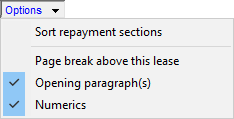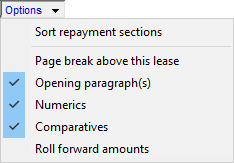Linked to trial balance
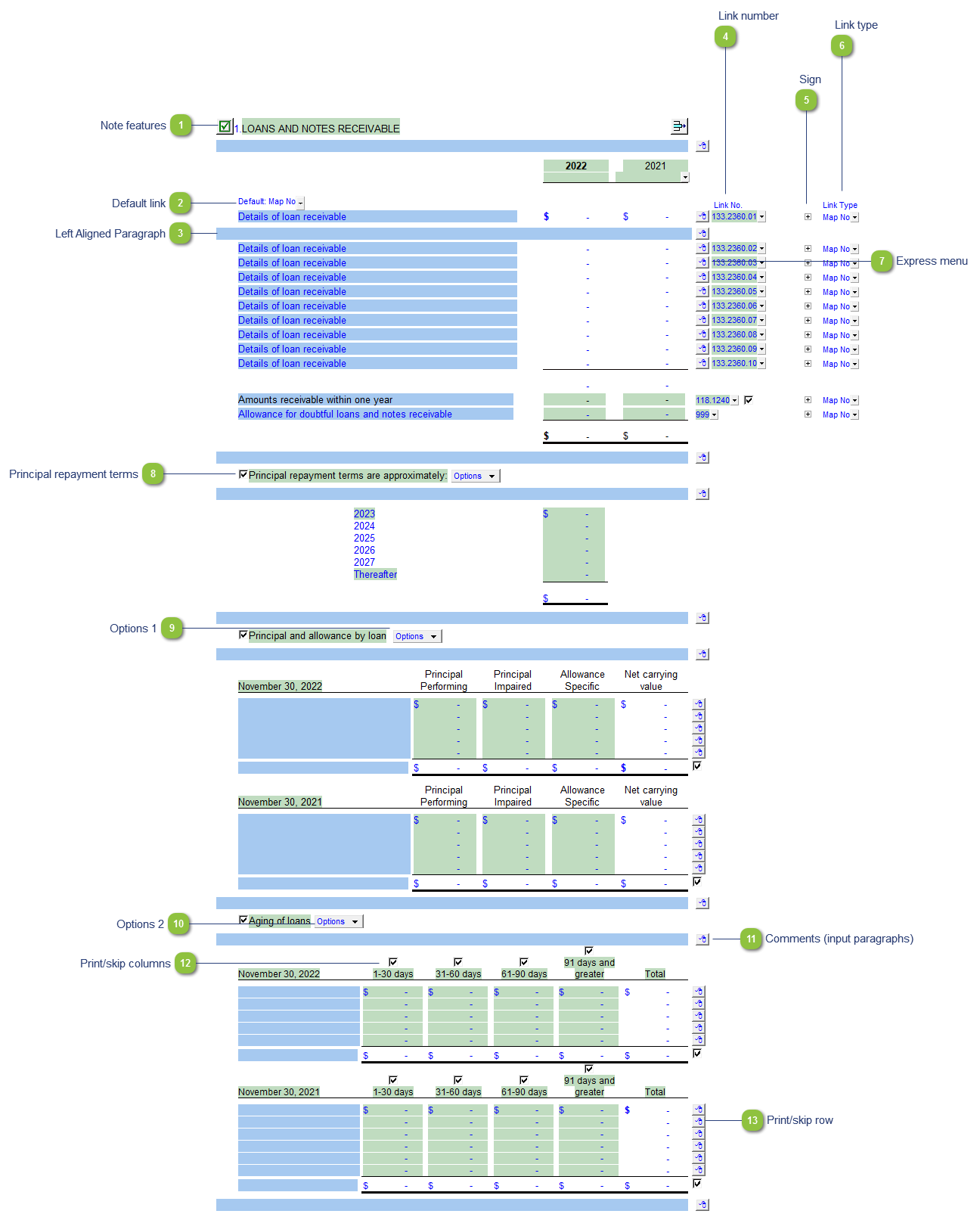
| Number | Name | Description |
|---|---|---|

|
Note features |
Each note has a series of common features. Refer to Common Note Features for more information on each feature. |

|
Default link |
Select the default grouping you want to use for the note linkage. The note is defaulted to use the Map No link. |

|
Left Aligned Paragraph |
The ability to insert a left aligned paragraph exists in the express menu. |

|
Link number |
The link number indicates which linked number (i.e. map number) the row is linked to. Use the popup menu to select a link number. This can be a map, account or group number depending on the link type selected. Refer to Balance Origins for more information. |

|
Sign |
This allows you to change the sign of the linked rows. Changing the sign will affect the calculation. |

|
Link type |
The link type is set from the default link type selected. You can change the link type for the individual row item if different from the default link type. |

|
Express menu |
Use the express menu to insert more linked and manual lines, insert subtotals, sort and delete current lines where the options are available. |

|
Principal repayment terms |
Click on the folder icon to show or hide the principal repayment terms section. Manually enter the repayment amounts into the input cells. |

|
Options 1 |
Please see the following link for more information on the rest of the options.
|

|
Options 2 |
Please see the following link for more information on the rest of the options.
|

|
Comments (input paragraphs) |
You can edit existing input paragraphs or insert more paragraphs using the express menu. Refer to Input Paragraphs for more information on inserting paragraphs. |

|
Print/skip columns |
Click on the checkbox above each heading to show the applicable column(s). Uncheck the checkboxes to hide the column(s) not applicable. |

|
Print/skip row |
Check off or uncheck the checkbox to skip or hide the total. |