Option 3
Option 3 contains no text. You can type in your own content into the input paragraph.
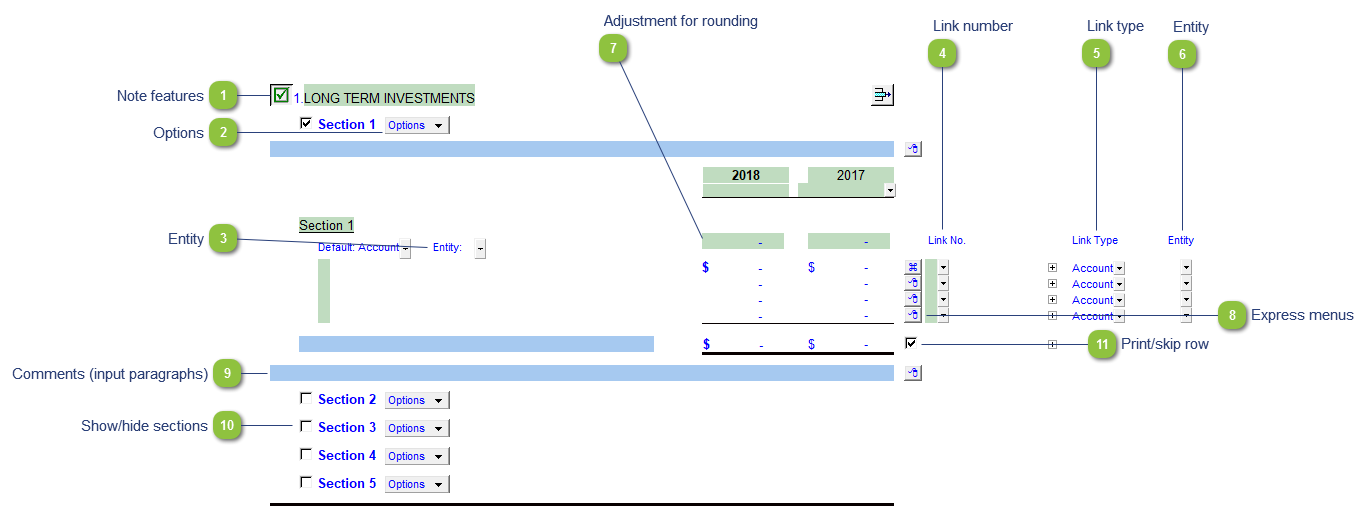
| Number | Name | Description |
|---|---|---|

|
Note features |
Each note has a series of common features. Refer to Common Note Features for more information on each feature. |

|
Options |
Please see the following link for more information on the rest of the options.
|

|
Entity |
Use the entity popup menu to select the entity from the list. This will only show the balances associated with the selected entity. |

|
Link number |
Use the popup menu to select a link number. This can be a map, account or group number depending on the link type selected. |

|
Link type |
The link type is set from the default link type selected. You can change the link type for the individual row item if different from the default link type. |

|
Entity |
Use the entity popup menu to select the entity from the list for each row. This will only show the balances associated with the selected entity for that row. |

|
Adjustment for rounding |
Type rounding amount to round the note if necessary. The amount is rounded to the designated rounding line as indicated by the To apply the rounding difference to a row, right-click on the express menu (
|

|
Express menus |
Right-click on the Express menu to insert more linked lines, insert subtotals, sort and delete current lines where the options are available. |

|
Comments (input paragraphs) |
You can edit existing input paragraphs or insert more paragraphs using the express menu. Refer to Input Paragraphs for more information on inserting paragraphs. |

|
Show/hide sections |
Use the popup menu to select how many sections you want to show. |

|
Print/skip row |
Check off or uncheck the checkbox to skip or hide the total. |
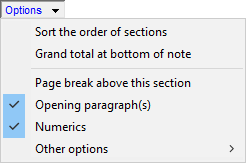
 .
. ) and select Adjust this row for rounding. The
) and select Adjust this row for rounding. The 
