Adding External Documents
It may be necessary to include PDF, Word or Excel documents into your financial statements.
The Insert | Other | External Document section in the Financial Statements enables you to create the table of contents entry by adding an external document placeholder in the financial statements. These external documents will appear on the table of contents, print as part of the financial statements and have the correct page numbering applied even though they are external documents.
Procedure
- Click the area in your Financial statements where you want to add the external document section.
- From the Insert tab, in the Areas group, click Other | external document section.
- The External Document Section dialog will appear. Enter the name for the new appended section.
- You will be asked whether or not you would like to attach a header or footer to the new document. To add a header and/or footer, click Yes, select the appropriate options in the Attach Header/Footer dialog, then click OK
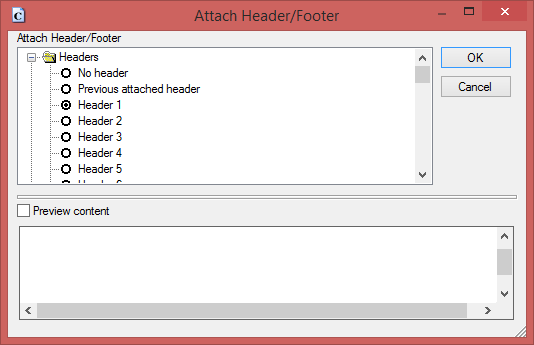 .
. - In the Insert Tab, in the Areas group, click External Document to add an external document or click SubDocument to add a sub-document.
-
Select one of the following:
- Document Manager if the external document is located on the Working Papers' Document Manager. Expand folders to locate and select the file.
- File if the file is located externally to Working Papers. Enter the file path, enclosed in quotation marks.
- Click OK to add the document to the external document section.
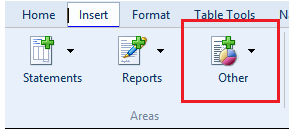
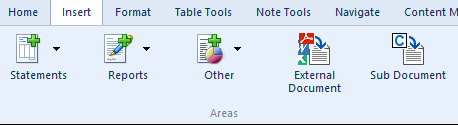
Results
External document has been added to the external document section and will now be printed as part of the document.
Notes
You can extend sub-documents in the table of contents format 4 by right-clicking the external document section in the table of contents and selecting the Expand in table of contents option.





