Linkage Dialog Behaviors [Office 2013 and later]
There are some differences in Linkage dialog behavior when using Office 2013 and later. These differences are noted below.
Using embedded spreadsheets in Word
When using the Linkage dialog in an embedded spreadsheet with Excel open, the selection rectangle moves to the Excel application. The Linkage dialog will correctly display the cell address of the embedded sheet and the link will insert correctly into the desired cell of the embedded spreadsheet. The selection rectangle will return to the originally clicked cell of the embedded sheet once the Linkage dialog is closed.
Interacting with modal ('pop-up') dialogs in Word and Excel
If a modal dialog appears while working with Connector, the Linkage dialog will hide if the modal dialog overlaps the Linkage dialog. Once the modal dialog is closed, the Linkage dialog restores automatically.
A modal dialog is a pop-up dialog that requires user feedback or input before being able to return to the application in use. A modal dialog may prompt you with a message where you might have to choose a Yes or No response.
Note: In Microsoft Office 2010 or lower, when a modal dialog opens in Word or Excel, the Linkage dialog stays open and becomes inactive. Once the modal dialog is closed, the Linkage dialog becomes active again.
Selecting from Linkage dialog drop-down menus in Word and Excel
The Linkage dialog contains various drop-down menus. If a drop-down menu extends beyond the bottom of the Linkage dialog, the value of the list items outside of the dialog boundary will not be accepted when the item is clicked. For the value to be accepted, the item must be highlighted by clicking or using the arrow keys, then the Enter key must be pressed.
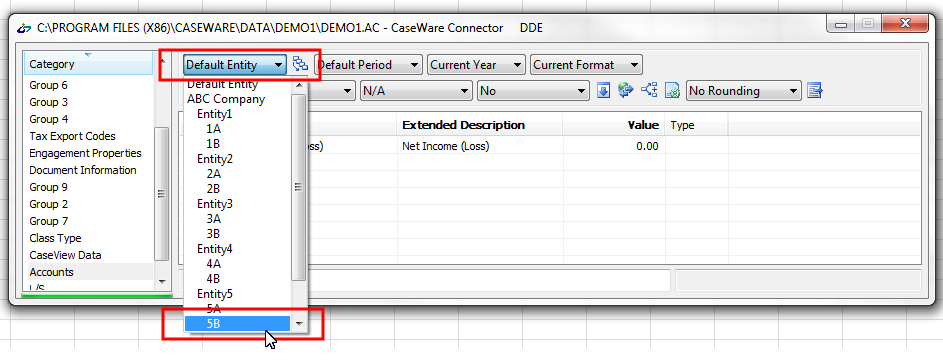
In the example above, if you want to use Connector to link Accounts in Entity 5B, you would need to hit the Enter key.







