Performing common operations
In the Home tab of the Financial statements document, the Operations section provides access to commonly used table, subtotal, editing, and printing options. This section also enables you to specify how to add additional recommended content.
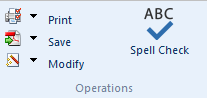
Some of the functionality in the Operations section of the Home tab can be accessed from other tabs in the Financial statements document.
Prerequisites
What do you want to do?
Setting print options
You can set print options that control how the financial statements are to be printed.
Procedure
- Open the Financial statements document and select the Home tab
- Click
(Print).
- In the Print Options dialog, specify the print options that you want to use. See Print Options dialog for more details.
- Click OK to close the dialog.
Results
The print options are specified.
Saving as a file in PDF or HTML format
You can save the financial statements as a file in PDF or HTML format.
Procedure
- Open the Financial statements document and select the Home tab
- Click
 (Save as PDF) or (Save as HTML).
(Save as PDF) or (Save as HTML). - If Save as PDF is selected, in the Save as PDF Document dialog, specify where you want the PDF file to be located. If Save as HTML is selected, in the Publish HTML dialog, specify where you want the HTML file to be located.
- Click Save to save the file.
Results
The financial statements are saved in PDF format.
Procedure
- Open the Financial statements document and select the Home tab
- Click
 (Edit cell). This button is visible only if cell editing has been enabled.
(Edit cell). This button is visible only if cell editing has been enabled. - From the CaseView Format menu, select Cell to access the Edit Cell dialog.
Results
Cell attributes can now be edited.




