Customize fonts
You can edit the font for specific program areas and automatic documents.
To customize font:
- On the ribbon, click Tools | Font Settings.
- In the Item drop-down menu, select a document section to modify.
- Customize the font as required. Click OK.
The font updates in the selected document section.
Note: Font customizations affect all automatic documents.
Font settings
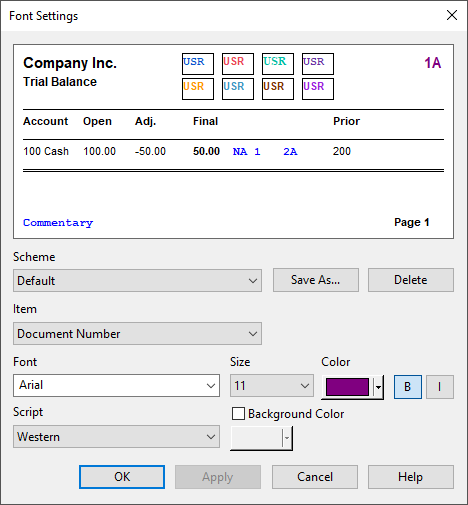
| Option | Description |
|---|---|
| Preview window |
Displays a preview of changes to any item, color, or font. Clicking on an item within the Preview selects it, updating the value in the Item field. |
| Scheme | Scheme applied. Click Save as to save changes as a named scheme. Click Delete to remove the selected scheme. |
| Item |
Select the item to change:
|
| Font, Size, Color, Bold, Italics |
Set the font formatting. Select Background Color to apply a color to the area around the item selected. |
| Script | Available language scripts for the specified font. Selecting a different language selection script makes the character set for that language available to create multilingual documents. |
| Background Color | Select to add a background color with the drop-down menu. |




