Authoring New Procedures
Procedures can be authored and added to a work programs / checklist.
Note: If a document does not contain any procedures, a message window will appear to confirm that no procedures have been found to import.
Procedure
- Place your cursor on any procedure or sub procedure.
- Right click and select Insert New Procedure. You can also use the Author menu at the top of the work program / checklist or click
 . Additional alternatives are available from the drop-down next to the
. Additional alternatives are available from the drop-down next to the  button.
button. - Select the number of procedures to insert and click OK.
- In the New Procedure dialog, define the properties of the procedure.
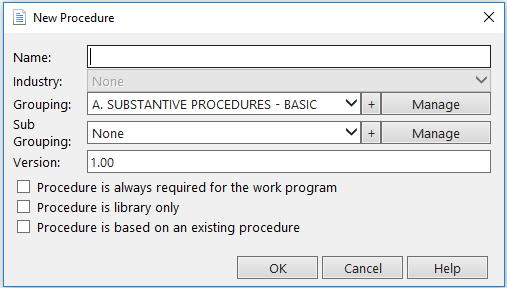
Property What to do... Name Type a name to identify the procedure. Industry Select an industry if the procedure is specific to an industry. Industry drop-down is disabled if no industries are selected in the Document Properties dialog. Grouping and Subgrouping Select a grouping or subgrouping to define where the procedure should appear. For more information, see Adding Procedures to Grouping or Subgrouping.
Version Type the Version number to assist in tracking changes. For more information, see Content Management. Procedure is always required for the work program Select to make the procedure to be a required procedure for the Work Program. Required procedures cannot be deleted. Procedures marked as required will display  near the procedure.
near the procedure. New! Procedure is library only Select to make the procedure optional for the Work Program. Procedures marked as optional will display  near the procedure.
near the procedure. Procedure is based on existing procedure Select if a procedure is to be created based on an existing procedure within the work program.
Note: You can remove all marked optional procedures (
 ) by selecting Remove All Library Only Procedures from the Author menu.
) by selecting Remove All Library Only Procedures from the Author menu. - Type the required procedure text.
- Sort the procedures as required.
- Ensure that the version number and modified date are set as desired. See Updating Procedures in the Master Template Only for more information on versioning.
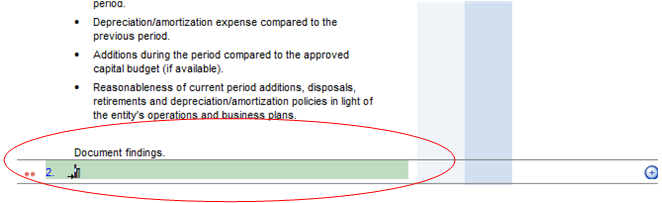
Note: You can remove all marked optional procedures (  ) by selecting Remove All Library Only Procedures from the Author menu.
) by selecting Remove All Library Only Procedures from the Author menu.
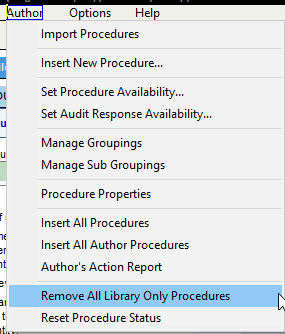
This online help system applies to all CaseWare Audit, Review, and Compilation products. Not all features are available in all products.






