Network License Troubleshooting
Troubleshooting
Problem:
- I am not sure about the status of my current license.
Solution:
Click the Check License button on the Tools ribbon to check the status of your current license. Working Papers will launch a registration wizard if it is required.
Problem:
- Network License Server does not Start
Solution:
If the Network License Server does not start and you cannot access it with the License Manager application then perform the following steps:
- Check if the License Server (Sentinel RMS License Manager) is visible and started in Control Panel | Administrative Tools | Services.
- Right-Click and select properties and then set its Startup type as Automatic.
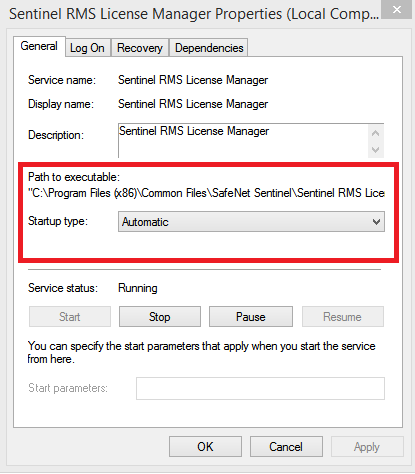
If the license server does not appear in the Services listing, navigate to the license server installation directory (C:\Program Files\Common Files\SafeNet Sentinel\Sentinel RMS License Manager\WinNT) and execute loadls.exe to start the license server service.
Problem:
- Client Workstations cannot see License Server
Solution:
The license server may be blocked by the firewall on the license server computer. The network administrator should add exceptions for the license server service. In addition, you may need to add a port exception for TCP port 5093.
Problem:
- Changing the server name and domain name invalidated my license
Solution:
- Ensure that all commuter licenses are checked in and no Working Papers licenses are in use.
- Make the server and domain name change.
- Contact your distributor to obtain a new license for the new Lock Code.
- Allow Working Papers users to connect to the new server.
Time Tampering
Network licenses can detect changes to the system clock, and if the change is substantial, it will trigger a Time Tampering flag. If the Time Tampering flag is triggered, you will need to contact your distributor to acquire a cleaning license to reset the Time Tampering flag.
Prerequisite
- If the time tampering flag has been triggered by changes to the license server's system clock, your distributor will require the Host Name of your computer to generate the correct license to allow you to unlock the licensed application.
- If resetting a time tampering flag on a mobile computer with a commuter license, your distributor will require the Locking Code and Host name of the client workstation. You can obtain the authorization and locking code information by selecting File| Open | Licensing and clicking on the [C-*****-15] code to open CaseWare License Info dialog.
Procedure:
- Obtain lsclean.lic license from your distributor and run lsclean.exe utility installed in the License Server's directory.
- Navigate to license server directory and in command prompt type lsclean lsclean.txt.
- The lsclean utility will write a log file as clean.log in the license server directory. If the Time Tampering flag has not been reset, please send the clean.log to your distributor's support department along with the lservrc located in the license server directory. Note: The user executing lsclean needs to be a member of the Local Administrators or Power Users group to ensure they have sufficient permissions to complete the reset.
Commuter/Repository License Reset
Once a commuter license is issued, that token will be locked at the server until the commuter license expires. If you need to return the commuter license that a laptop has checked out before that time, for example if the laptop has been lost, stolen or is out for repairs, your distributor can issue a utility license to restore the commuter license to the server's license pool.
Note: These procedures are the same for repository licenses.
Prerequisite
- Your distributor will require the Host name of the laptop to which the remote commuter license was issued, as well as the Host name of the license server to generate an lsclean.txt file.
Procedure:
- Obtain lsclean.lic license from your distributor and copy it to your License Server's installation directory (C:\Program Files\Common Files\SafeNet Sentinel\Sentinel RMS License Manager\WinNT)
- Launch the License Manager and right-click the License Server and select Shutdown Server.
- Run command prompt and navigate to the License Server directory and type lsclean lsclean.txt to complete the remote commuter restoration.
- Restart the License Server computer.
If the license is still listed as in use by the client workstation, please provide your distributor with the clean.log from the License Server directory.







