Renumbering and Sorting Documents
Note: This feature is currently not available in the SmartSync version
Renumbering Documents
- Right-click on a folder or a group of selected documents and select Renumber Documents to display the Renumber Documents dialog.
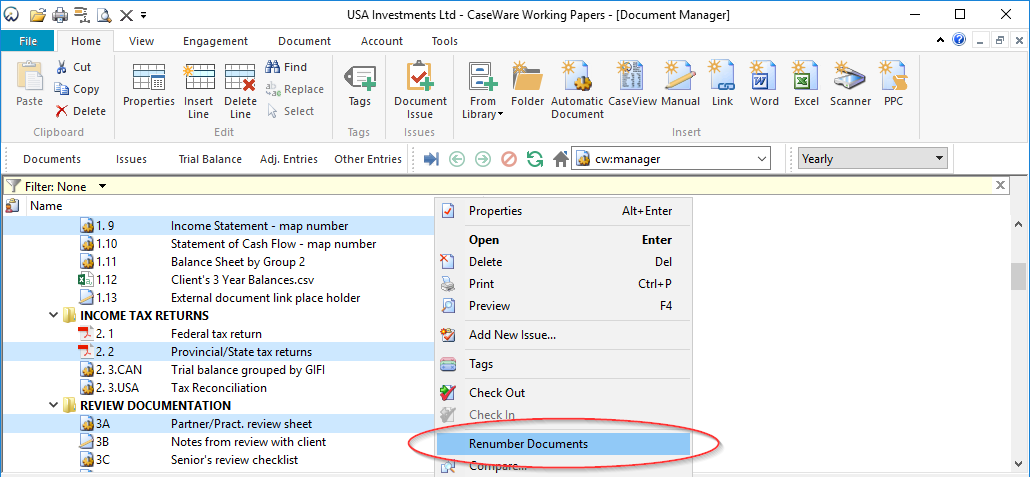
- Enter the new numbering sequence and click OK.
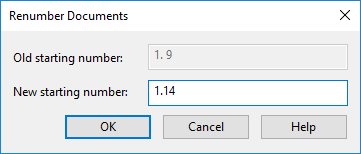
Result
The selected document will be renumbered starting from the New starting number entered. For example, if documents 1.1.2, 1.1.3, and 1.1.4 are renumbered starting at 1.1.4, document 1.1.2 will be renumbered as 1.1.4, document 1.1.3 as 1.1.5, and 1.1.4 as 1.1.6.
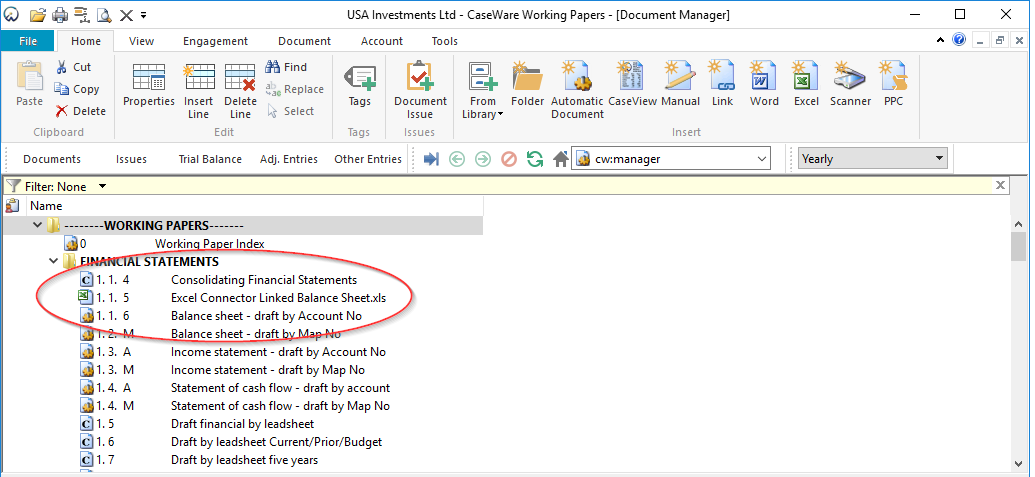
Note: You can prevent the renumbering of certain documents. Activate the Prevent Renumbering column via the Reorder Table Columns dialog.
Automatic Sorting of Documents
Right-click on a folder and select Sort Documents to sort documents inside the folder by document number.
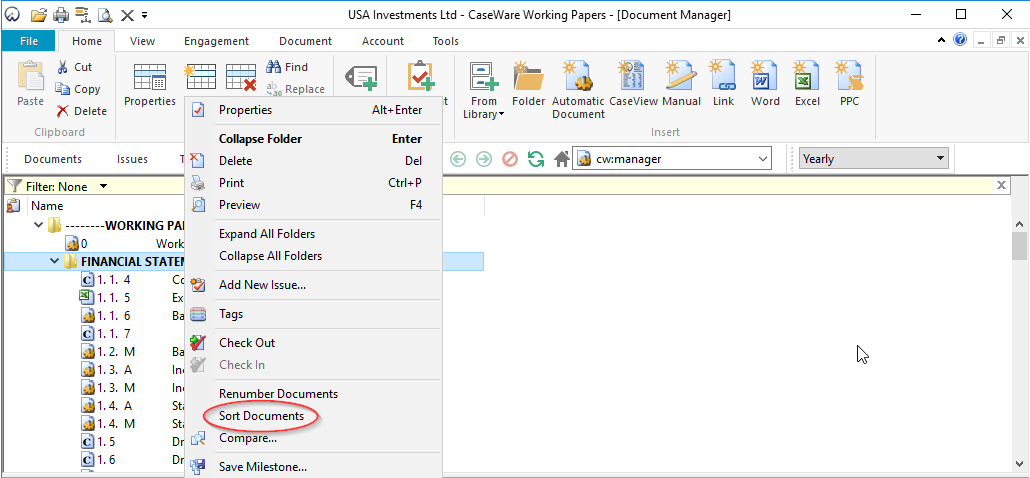
Result
The documents inside the selected folder will be automatically sorted by document number.







