You are here: All Help Topics > Engagement Management > Consolidation > Adding an Entity to the Consolidated File
-- How Do I? --
Adding an Entity to the Consolidated File
Procedure
- From the Engagement tab, in the Engagement group, click Consolidate.
-
Click New to open the New Entity dialog to set up a new entity.
-
Fill in the applicable fields of the dialog. >>Quick Reference
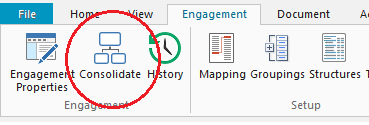
-
Click OKto add the external entity and return to the Consolidation dialog.
Notes:
- Changes to the entity structure of the external client file must be done in the external file itself.
- If externally maintained client files are included in the entity structure, they must be physically on your hard drive or a file path you have access to when you re-consolidate. If they are not present, Working Papers will display an icon indicating you have a broken link. To resolve the problem, in the Consolidation dialog, place the file in the path specified in the Entity Properties dialog or update the path to the client file.
Results
External entity is added to the consolidation dialog.
To consolidate, see Consolidating files for more information.







