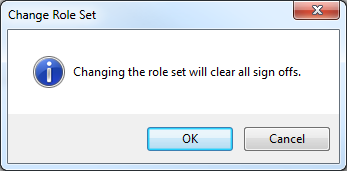Adding a Role Set
Add a role set to define a new sign off procedure for a particular document. Each collaborator on the document requires their own role and you can define dependencies between them to strictly control a procedure.
Prerequisites
- If Protection is activated, you require Tools: Options right, Roles, to perform this operation.
- For SmartSync users, ensure you are online and synchronizing with the parent file to make any changes available to other online users.
Procedure
To perform this operation, open the Tools | Options dialog.
-
Select Roles under Properties on the left.
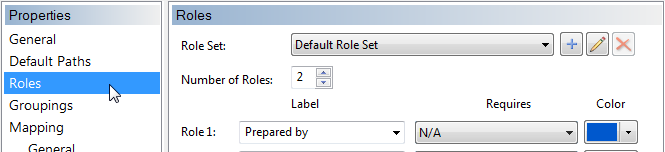
- Click add,
 .
. - Specify the Number of Roles for this set.
-
For each role, specify its:
- Label
- Requires
- Color
For additional information see >>Quick Reference
-
(Optional) For external documents including CaseView documents, you can specify additional options:
- Flag changes after sign offs
- Make read only after sign offs
- Click OK.
Results
After adding the role set, it is immediately available to the file and users can apply this new role set to documents.
For SmartSync or Review on the Go users, if you have immediate use for this role set, then ensure your document collaborators are syncing and have received these changes.
Notes
-
If you are changing the role set on a document that has already been signed off, then you will receive the message that all role sign offs will be cleared.