-- User Help --
-- How Do I? --
Creating a custom column
You can enable a custom column that can be added to any of the statements and schedules. This column can be used to display budget balances, forecasts, or other custom balances. The position of the new column in the statements and schedules is to the right and cannot be moved.
When enabled, this column can be added to the statements through the Statement Setup tab. For more details, see Adding a custom column.
Procedure
- Open the Financial statements document and select the Global Setup tab
-
Click
 (Custom column). The Custom column dialog appears.
(Custom column). The Custom column dialog appears.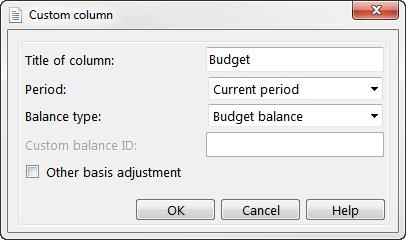
- In the Title of column field, type the title for the custom column. This title is displayed in the Statement Setup tab.
- From the Period drop-down, select the period from which balances are to be included.
- From the Balance type drop-down, select the balance type to use. See Values in the CaseView help for more details on balance types.
- If you have selected Custom Balance from the Balance type drop-down, type the custom balance ID in the Custom balance ID field.
- Select the Other basis adjustment check box if you have used Working Papers to post an "other basis" adjustment. For more information on other basis adjustments, see the topic Other basis adjustments in the Working Papers help.
- Click OK to close the Custom column dialog.
Results
The custom column is available for use in the financial statements.




