Creating an Issue
Procedure
-
While in the document, right-click and, from the shortcut menu, select Add New Issue. Within a CaseView document, you may have the option to add an issue to a Cell, a Paragraph, or the Document.
-
Alternately, while in the Document Manager, locate and highlight the document you want to assign the issue to, right-click, and select Add New Issue. Note: Selecting multiple documents will create multiple issues, one for each document selected.
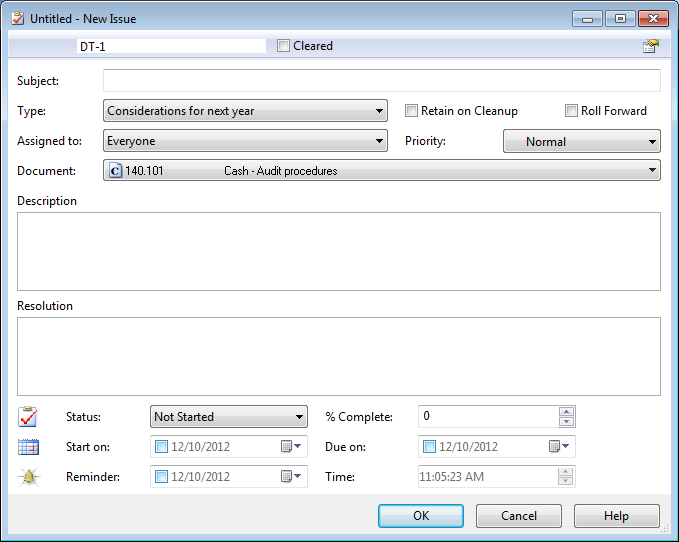
-
Type the subject of the issue in the Subject field.
Click in the next field or use the tab key to progress through each field. The Enter key closes the dialog and saves all changes.
-
In the Type box, select the appropriate issue type from the list. You or your firm can change the default issue types or add new ones as required.
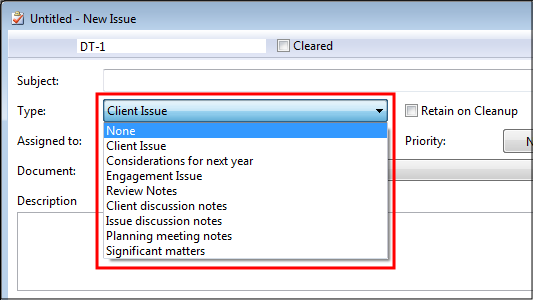
-
If applicable, assign the issue to a specific user. The drop-down displays the following choices:
-
Everyone – All members of the engagement team can change the Resolution tab of the issue.
-
None – Prevents all users from updating the Resolution tab of the issue.
-
User group names – Denoted by "(group)". Select a protection user group to assign the issue to. All users in that group will be able to update the Resolution tab.
-
User names – Select from a list of user names already associated with the file.
-
Add new user – Select to add a new user to the issues list. This means that users who have not yet accessed the file can be added and then assigned an issue.
-
-
The Document field is automatically populated. You can change this association as necessary.
-
Type the details of the issue in the Description field. You can use the Start on, Due on, and Priority fields to set start and due dates and the priority.
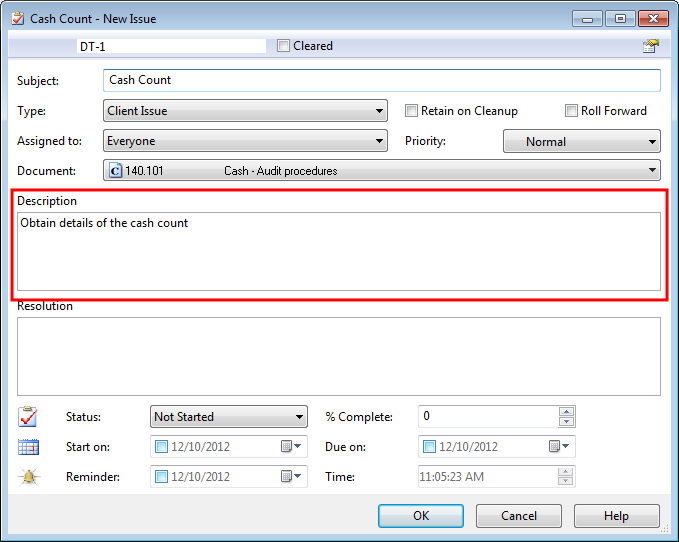
-
Click OK.
Results
Issue has been created and assigned to the applicable users.
This online help system applies to all CaseWare Audit, Review, and Compilation products. Not all features are available in all products.




