Configuring a partner and manager summary report
To configure a partner and manager summary report:
-
Open the relevant partner and manager summary report.
-
Click
 to configure the report.
to configure the report. 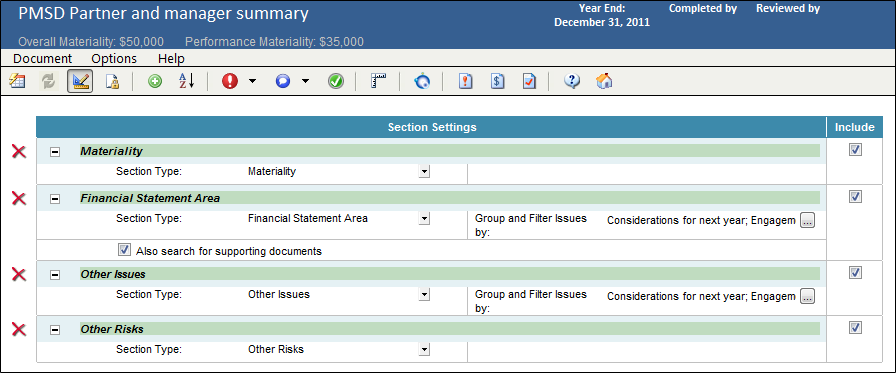
-
In each section area, from the drop-down list, select the type of section to include.
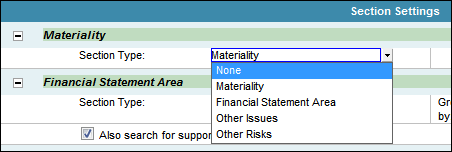
-
If Financial Statement Area or Other Issues is set as the section setting, select, from the drop-down list, the type of issues to be included.
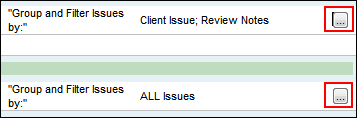
-
Change the name of the section by typing in the desired title in the New Section Title area.
-
Make the desired checkbox selections for sections to include in the report.
-
To add additional sections, click
 . Or, from the Document menu or right-click menu, select Add
New Section.
. Or, from the Document menu or right-click menu, select Add
New Section. 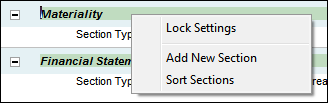
-
To sort sections to an alternative order, click
 . Or, from the Document menu or right-click menu, select Sort Sections.
. Or, from the Document menu or right-click menu, select Sort Sections. -
To delete sections from the report, click
 beside each section.
beside each section. -
When complete, click
 to generate the report.
to generate the report.
Results
The Partner and Manager Summary report is now configured. You can lock configurations by clicking ![]() or,
from the Document menu, select
Lock/Unlock Settings.
or,
from the Document menu, select
Lock/Unlock Settings.
This online help system applies to all CaseWare Audit, Review and Compilation products. Not all features are available in all products.




