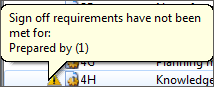Add a role
You can add a new role to a role set to further define a sign off procedure. Each collaborator on the document must have their own role.
Prerequisites:
- If the file is protected, you must have the Roles group right.
- If you are working in a sync copy, ensure you are online and synchronizing with the parent file.
To add a role:
- On the ribbon, click Tools | Options.
- Click the Roles tab.
- In the Role set drop-down menu, select an existing role set for the new role.
- In the Number of roles field, increment the number by one (or the number of roles you want to add).
- In the properties of the newly added role, specify a label, dependency, and color. Click OK.
The role is added to the role set. Users can immediately sign off documents using the new role.
Note:
-
If you add a role dependency between your new role and an existing role that has already signed off on a document, then a warning will display to indicate that sign off requirements have not been met.