You are here: User Topics > Supporting Worksheets > Segment Reporting Worksheet > Displaying segments
-- User Help --
-- How Do I? --
Displaying segments
Note: This feature is not available in all products.
In the Segment Reporting Worksheet, you can specify the segments to be displayed. You can also go to the Segment Definition Document, which enables you to add, delete, and sort segments.
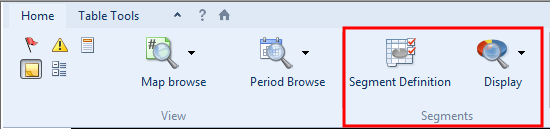
Prerequisites
What do you want to do?
Specifying the segments to display
In the Segment Reporting Worksheet, you can specify the segments to display.
Procedure
- In the Home tab, from the
 (Display) drop-down, select Primary segments if you want to specify the primary segments to display, or select Secondary segments if you want to specify the secondary segments to display.
(Display) drop-down, select Primary segments if you want to specify the primary segments to display, or select Secondary segments if you want to specify the secondary segments to display. - If you have selected Primary segments, the Hide Primary Segments dialog appears. In this dialog, select the check boxes of the segments that you want to hide, and click OK.
- If you have selected Secondary segments, the Hide Secondary Segments dialog appears. In this dialog, select the check boxes of the segments that you want to hide, and click OK.
Results
The selected segments are hidden.
Launching the Segment Definition Document
When in the Segment Reporting Worksheet, you can go to the Segment Definition Document.
Procedure
- From the Home tab, click
 (Segment Definition).
(Segment Definition).
Results
The Segment Definition Document is displayed.




