Setting the view options
Note: This feature is not available in all products.
When working with the Segment Reporting Worksheet, you can set view options that control the display of the worksheet.
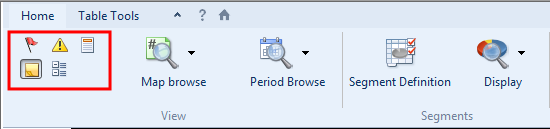
Prerequisites
What do you want to do?
- Clearing the changed flags
- Showing or hiding the annotation column
- Viewing the worksheet balance warning
- Showing or hiding the headings
- Hiding or skipping rows or columns
Clearing the changed flags
If a value is changed in the Segment Reporting Worksheet, the changed value is marked with a changed flag, which is a red underline. You can specify that all of these changed flags are to be cleared.
Procedure
- Open the Segment Reporting Worksheet and select the Home tab
- Click
(Clear Changed Flags).
Results
The changed flags are cleared.
Showing or hiding the annotation column
In the Segment Reporting Worksheet, you can show or hide the annotation column.
Procedure
- Open the Segment Reporting Worksheet and select the Home tab
- Click
(Annotation column). This displays the annotation column if it is hidden, or hides it if it is displayed.
Results
The annotation column is displayed or hidden.
Viewing the worksheet balance warning
The Segment Reporting Worksheet can display a warning if the defined totals are not allocated across all segments. This is done by comparing the total to be allocated against the total amounts allocated by segment. You can turn this warning on or off.
Procedure
- Open the Segment Reporting Worksheet and select the Home tab
- Click
 (Warning). This displays the worksheet balance warning if it is hidden, or hides it if it is displayed.
(Warning). This displays the worksheet balance warning if it is hidden, or hides it if it is displayed.
Results
The worksheet balance warning is displayed or hidden.
Showing or hiding headings
You can specify whether to display or hide the headings that appear at the top of the Segment Reporting Worksheet.
Procedure
- Open the Segment Reporting Worksheet and select the Home tab
- Click
 (Headings). This displays the headings if they are hidden, or hides them if they are displayed.
(Headings). This displays the headings if they are hidden, or hides them if they are displayed.
Results
The headings are displayed or hidden.
Showing or hiding skipped rows or columns
In the Segment Reporting Worksheet, you can specify whether to show or hide rows or columns that have been skipped.
Procedure
- Open the Segment Reporting Worksheet and select the Home tab
- Click
(Hide/skip rows/columns). This hides the skipped rows or columns.
- Click
(Hide/skip rows/columns) again to display the skipped rows or columns again.
Results
The skipped rows or columns are hidden or displayed.




