About the Control Matrix
As you accumulate controls for your client, you can view, edit or copy controls in the Control Matrix. The Control Matrix provides a quick and useful view, by business cycle or Financial Statement area, of the controls and the associated risks that are prevented or detected.
How it Works?
The columns in the Control Matrix mirror the fields in the Control dialog. For more information, see Controls Dialog. A date identified column that displays when the control was created has been added to the control matrix.
Controls are highlighted to show how pervasive the control is in addressing the number of risks displayed in the particular matrix. The colors used, in order from fewest risks to most risks, are: white (associated with the fewest risks), grey, violet, magenta, scarlet, bright red (associated with the most risks). For example, a control that has been selected to address most of the displayed risks would likely display as bright red.
The template includes Control Matrix documents 545
The bottom row of the Control Matrix lists, for each risk factor, whether the control procedures mitigate the risk. Possible values are Yes, Some, and No. If the Control Matrix is displayed in vertical presentation, these are abbreviated to Y, S, and N.

Different Views can be created and saved by selecting various Filters, applying a Layout, adding and removing columns, and changing column widths. For more information on customizing views, see Creating a Customized View.
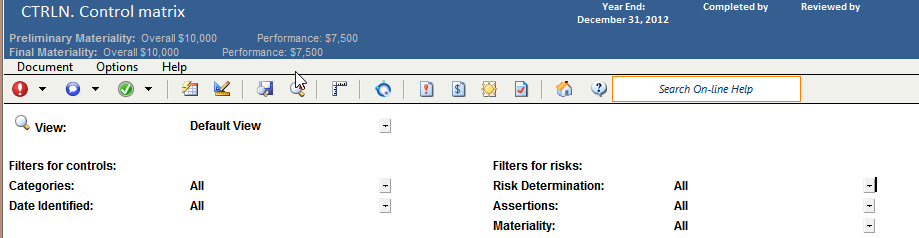
You can conclude on the assessment of the control risk for each assertion in the table provided at the bottom of the document.
Note: If control risk assessment is automated then the assessment made in the conclusion area will flow to the FSA once the "Proposed" auto fill is selected.

This online help system applies to all CaseWare Audit, Review, and Compilation products. Not all features are available in all products.




