Risk Dialog
Note:Some options in the dialog may not available as they are disabled by your firm author.
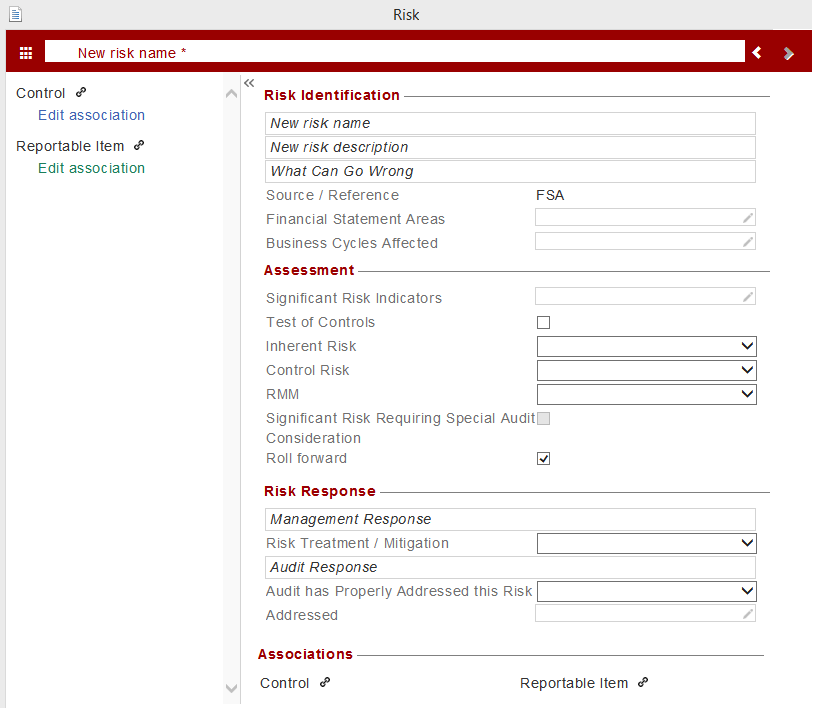
| Section | Instructions |
|---|---|
| Risk Doormat Menu |
Click the doormat icon (
You can also remove risks, controls and reportable items in bulk by clicking the Delete (x) button to the right of the heading.
|
| Title | Type a description in the New risk name field. |
| Navigation Buttons | Click the arrows to display the previous and next risk. The order in which risks are displayed is specified in the risks drop-down. This field is visible only if you have accessed this dialog from within a risk report. |
|
Risk Identification |
New risk name Type a short description of the identified risk. Identifier The identifier field is automatically populated with the user ID and a sequential number so that each risks, controls and reportable items are unique. This field can be enabled in the AO - General Options in the master template. New risk description Type a detailed description of the risk. What Can Go Wrong Type a description of the possible impact. Source/Reference The Source/Reference field is automatically populated when creating the risk from within a document. Financial Statement Areas Click to display a list of Entity level risks and material financial statements areas (FSAs). From the dialog, select one or more items that affect the identified risk. Once the relevant items have been selected, check off the related assertions within the Financial Statement Areas Affected area. As the material FSAs and assertions populate from the Financial Statement Areas worksheet, the worksheet must be generated before they can be selected. (missing snippet link)Note: Any assertions that are not relevant to the FSA will be greyed-out. Business Cycles Affected Click to display a list of affected business cycles associated with the risk. The list in business cycles is defined in the Financial Statement Areas worksheet. Note: If an FSA item in the Financial Statement Areas worksheet is already associated with a business cycle through the Financial statement areas worksheet, this area will be automatically filled out with the selection of Financial Statement Areas Affected. Entities In a consolidated file, select the applicable entity the risk relates to. This field can be enabled in the AO - General Options in the master template. |
| Assessment |
Significant Risk Indicators Click to display a list of significant risk indicators. Procedures other than Substantive Select to indicate if the risk requires procedures other than substantive. Test of Controls Select to indicate if the risk requires test of controls. Likelihood to occur Select the likelihood of the risk to occur from a range of 1 (low) to 5 (high). Monetary Impact Select the monetary impact of the risk from a range of 1 (low) to 5 (high). Inherent Risk Select to rank the inherent risk as high, medium or low. If the template author enables the automation of Inherent Risks, the Inherent Risk is automatically assessed. Control Risk Select to rank the control risk as high, medium or low. If the template author enables the automation of Control Risks, the Control Risk is automatically assessed. Potential RMM Select to rank the potential RMM as high, medium or low. Residual Risk Select to rank the residual risk as high, medium or low. RMM Select to rank the RMM as high, medium or low. If the template author enables the automation of RMM, the RMM is automatically assessed. Significant Risk Requiring Special Audit Consideration This is automatically selected when a significant risk indicator is added to the risk. Roll forward Select to include the risk in the next year's file. This is automatically selected for new risks. |
| Risk response |
Management Response Type the details of any response from management and any controls they have implemented to deal with the identified risk. Risk treatment/mitigation Conclude whether the risk has been mitigated by these controls. Audit Response Type the details of the detailed audit response that will respond to the identified risks and provide the evidence necessary to support the audit opinion. The detailed audit response would include the type of test that would be planned: test of control, specific procedure, substantive analytical procedure, or substantive sampling. If the template author enables the automation of Audit Responses, the Audit Response is automatically assessed. Audit has properly addressed this risk Conclude whether the risk has been addressed by the audit response. Addressed The Addressed field is automatically populated when an item is selected from the Financial Statement Area and that item has been linked to a document in the Financial Statement Area worksheet. |
| Associations |
Control Click
This option is available only if you have enabled controls in the AO - General Options document. Reportable Item Click
This option is available only if you have enabled reportable items in the AO - General Options document. |
This online help system applies to all CaseWare Audit, Review and Compilation products. Not all features are available in all products.
 ) to open the Risk Doormat menu. The menu lists risks, controls and reportable items that have been defined. You can create, delete and edit a risk, controls or reportable items from this menu.
) to open the Risk Doormat menu. The menu lists risks, controls and reportable items that have been defined. You can create, delete and edit a risk, controls or reportable items from this menu. 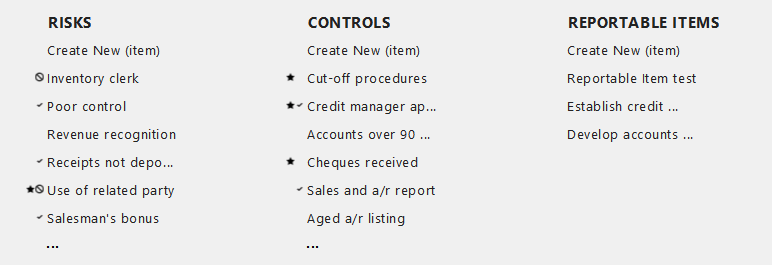
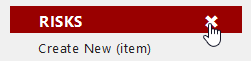
 beside Control, to add controls to the risk. The following choices appear:
beside Control, to add controls to the risk. The following choices appear:



